New
#1
Manage Firefox Cookies
A thread started in response to member Emmar's post here:
Latest Firefox Released for Windows
So with the add ons mentioned you can:
Cookie Monster add on
View your current cookie settings for any site you visit
View and change cookie permissions
Manage third party cookie permissions per site
Set options to apply to both http and https
For Self Destructing Cookies add on
Choose when cookies are automatically deleted (for those cookies that have been allowed)
Seems pretty straightforward to me but if you have questions ask and I will try to help or else other members may have suggestions.


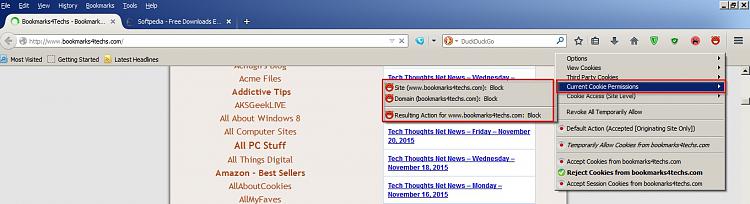
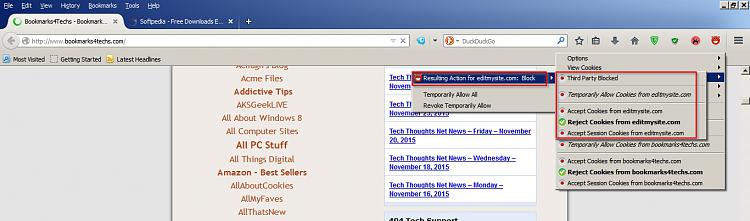
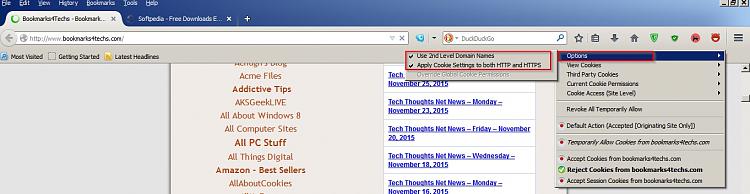


 Quote
Quote