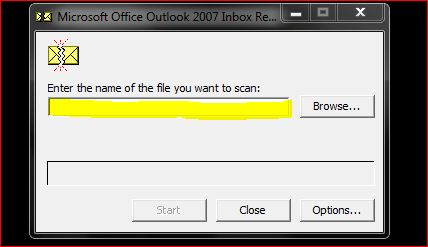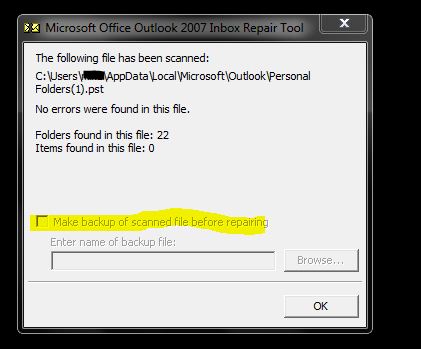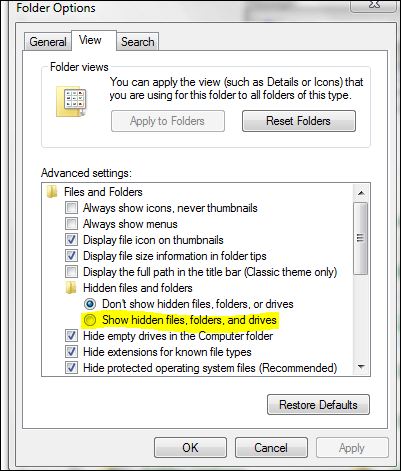New
#1
Data file check in progress??
Mail Outlook 2007 has started dragging, slowing down to almost freeezing, In trying to find out the problem, I noticed in the lower right corner of the outlook screen there are two little gear looking things, and when I put my cursur on it, it saya data file check is in progress. What amkes that happen. That's what slowing things down. I get out of Outlook and then back in, but the same thing happens when I try to open a folder. Any ideas??
Thanks,
Bill


 Quote
Quote