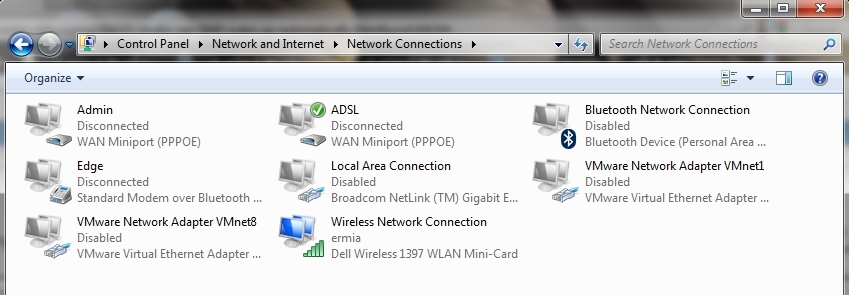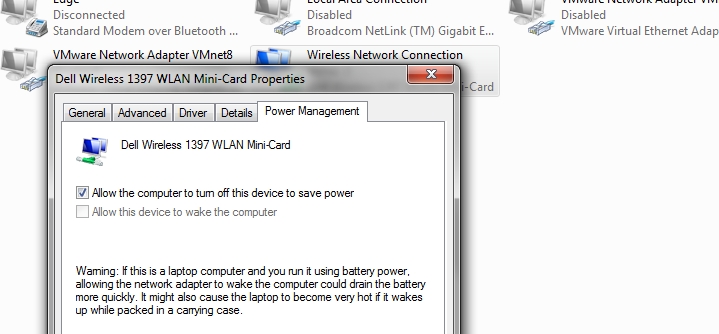New
#1
Studio XPS 1640 Wake Up Automatically
Hi all,
I have a Dell Studio XPS 1640.
It's Original OS was Vista 64 bit, when I bought it.
Now it is about 1 year that I Installed Windows 7, 64 bit (Ultimate Edition).
With Vista I didn't have any problem, but with seven, I have this problem:
My laptop turn on automatically!
When I hibernate, it always wake up!
I checked BIOS, The wake up option is disable.
Whit Shut down, this problem doesn't occur.
I don't think my programs, occasion this problem.
I'm really confused!
If any one can help me pls?
Best regards,
Nima


 Quote
Quote