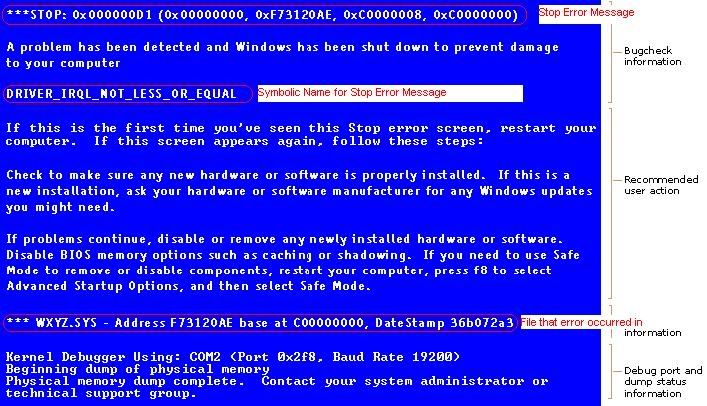New
#1
Black screen during 7 startup....restart with BSOD in Safe Mode
Hello everyone,
I have a Dell Inspiron with Windows 7 Home 64-bit. Here's the problem, that just started out of the blue: During startup, I get the Dell screen and the Windows logo. It gets to the point where I see the cursor (just before it should get to the logon screen), and the screen goes black. The laptop is still on, but nothing shows up.
Also.....if I try to enter Safe Mode, I can get to the logon screen. I can either click on one of the user icons and get into Windows, or I can leave it at the logon screen.....either way, the computer shows a BSOD death and then restarts. The BSOD shows a 0x0000001E code.
I haven't done too much troubleshooting, but here's what I have done: Ran startup repair from the Win 7 DVD. Used that DVD to get to Command Prompt and ran CHKDSK. If it's not a hardware issue, I'm hoping not to install from scratch or restore to an earlier date. There are some very recent files that would be gone that I really need! I've read some things about editing 7's equivalent of boot.ini, but have no idea if that's the fix.
Anyway.....thanks so much for taking the time read this. I look forward to hearing from you. If you need any more info, please let me know.
Thanks!! :)


 Quote
Quote