Stop 0x124 - what it means and what to try
Synopsis:
A "stop 0x124" is fundamentally different to many other types of bluescreens because it stems from a hardware complaint.
Stop 0x124 minidumps contain very little practical information, and it is therefore necessary to approach the problem as a case of hardware in an unknown state of distress.
Generic "Stop 0x124" Troubleshooting Strategy:
1) Ensure that none of the hardware components are overclocked. Hardware that is driven beyond its design specifications - by overclocking - can malfunction in unpredictable ways.
2) Ensure that the machine is adequately cooled.
If there is any doubt, open up the side of the PC case (be mindful of any relevant warranty conditions!) and point a mains fan squarely at the motherboard. That will rule out most (lack of) cooling issues.
3) Update all hardware-related drivers: video, sound, RAID (if any), NIC... anything that interacts with a piece of hardware.
It is good practice to run the latest drivers anyway.
4) Update the motherboard BIOS according to the manufacturer's instructions.
Their website should provide detailed instructions as to the brand and model-specific procedure.
5) Rarely, bugs in the OS may cause "false positive" 0x124 events where the hardware wasn't complaining but Windows thought otherwise (because of the bug).
At the time of writing, Windows 7 is not known to suffer from any such defects, but it is nevertheless important to always keep Windows itself updated.
6) Attempt to (stress) test those hardware components which can be put through their paces artificially.
The most obvious examples are the RAM and HDD(s).
For the RAM, use the in-built memory diagnostics (run MDSCHED) or the 3rd-party memtest86 utility to run many hours worth of testing.
For hard drives, check whether CHKDSK /R finds any problems on the drive(s), notably "bad sectors".
Unreliable RAM, in particular, is deadly as far as software is concerned, and anything other than a 100% clear memory test result is cause for concern. Unfortunately, even a 100% clear result from the diagnostics utilities does not guarantee that the RAM is free from defects - only that none were encountered during the test passes.
7)
As the last of the non-invasive troubleshooting steps, perform a "vanilla" reinstallation of Windows: just the OS itself without any additional applications, games, utilities, updates, or new drivers - NOTHING AT ALL that is not sourced from the Windows 7 disc.
Should that fail to mitigate the 0x124 problem, jump to the next steps.
If you run the "vanilla" installation long enough to convince yourself that not a single 0x124 crash has occurred, start installing updates and applications slowly, always pausing between successive additions long enough to get a feel for whether the machine is still free from 0x124 crashes.
Should the crashing resume, obviously the very last software addition(s) may be somehow linked to the root cause.
If stop 0x124 errors persist despite the steps above, and the harware is under warranty, consider returning it and requesting a replacement which does not suffer periodic MCE events.
Be aware that attempting the subsequent harware troubleshooting steps may, in some cases, void your warranty:
8) Clean and carefully remove any dust from the inside of the machine.
Reseat all connectors and memory modules.
Use a can of compressed air to clean out the RAM DIMM sockets as much as possible.
9) If all else fails, start removing items of hardware one-by-one in the hope that the culprit is something non-essential which can be removed.
Obviously, this type of testing is a lot easier if you've got access to equivalent components in order to perform swaps.
Should you find yourself in the situation of having performed
all of the steps above without a resolution of the symptom, unfortunately the most likely reason is because the error message is literally correct - something is fundamentally wrong with the machine's hardware.

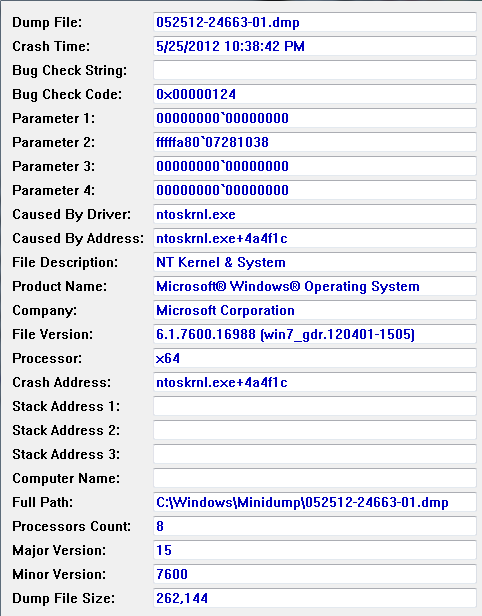

 Quote
Quote