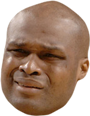EurekaLog 6.1.02
Application:
---------------------------------------------------------------------
1.1 Start Date : Sun, 17 Jun 2012 11:10:16 -0500
1.2 Name/Description: RaUI.exe - (Ralink Wireless LAN Card Utility)
1.3 Version Number : 4.1.4.0
1.4 Parameters : -s
1.5 Compilation Date: Mon, 31 Oct 2011 21:19:11 -0500
1.6 Up Time : 3 hours, 49 minutes, 36 seconds
Exception:
-----------------------------------------------------------------------------------------------------------
2.1 Date : Sun, 17 Jun 2012 14:59:52 -0500
2.2 Address : 778C32BD
2.3 Module Name : ntdll.dll - (NT Layer DLL)
2.4 Module Version: 6.1.7601.17725
2.5 Type : EAccessViolation
2.6 Message : Access violation at address 778C32BD in module 'ntdll.dll'. Read of address 02CAEEB8.
2.7 ID : 7E88
2.8 Count : 1
2.9 Status : New
2.10 Note :
User:
-------------------------------------------------------
3.1 ID : taaroobaap
3.2 Name : taaroobaap
3.3 Email :
3.4 Company :
3.5 Privileges: SeShutdownPrivilege - OFF
SeChangeNotifyPrivilege - ON
SeUndockPrivilege - OFF
SeIncreaseWorkingSetPrivilege - OFF
SeTimeZonePrivilege - OFF
Active Controls:
---------------------
4.1 Form Class :
4.2 Form Text :
4.3 Control Class:
4.4 Control Text :
Computer:
------------------------------------------------------------------------------
5.1 Name : TAAROOBAAP-PC
5.2 Total Memory : 3895 Mb
5.3 Free Memory : 2808 Mb
5.4 Total Disk : 916.91 Gb
5.5 Free Disk : 867.73 Gb
5.6 System Up Time: 3 hours, 50 minutes, 27 seconds
5.7 Processor : Intel(R) Core(TM) i3 CPU 550 @ 3.20GHz
5.8 Display Mode : 1024 x 768, 32 bit
5.9 Display DPI : 120
5.10 Video Card : Intel(R) HD Graphics (driver 8.15.10.2622 - RAM 1723 MB)
5.11 Printer : hp LaserJet 1012 HB (driver 6.1.7601.17514)
Operating System:
--------------------------------------------
6.1 Type : Microsoft Windows 7 (64 bit)
6.2 Build # : 7601
6.3 Update : Service Pack 1
6.4 Language: English
6.5 Charset : 0
Network:
---------------------------------------------------
7.1 IP Address: 192.168.010.180 - 000.000.000.000
7.2 Submask : 255.255.255.000 - 000.000.000.000
7.3 Gateway : 192.168.010.001 - 000.000.000.000
7.4 DNS 1 : 192.168.010.001 - 000.000.000.000
7.5 DNS 2 : 000.000.000.000 - 000.000.000.000
7.6 DHCP : ON - ON



 Quote
Quote WARNING: The steps that follow can void your warranty!!!
WARNING: The steps that follow can void your warranty!!!