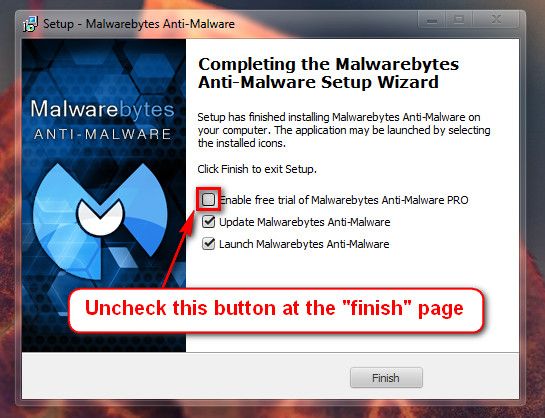New
#1
Random BSODs during normal work
Hi,
I'm using my laptop (ThinkPad L512) from 1,5 years and since end of January this year I regularly got BSODs during normal work. There were about 15 of them until now. The only thing that I noticed and think could be useful is that I had about 3,4 of them just after unplugging external monitor. The other ones seems to appear without any specific circumstances (with or without external monitor plugged in).
If you need more infos to solve this problem, I'll do everything needed to get rid of this problem.


 Quote
Quote