New
#1
BSOD when put in to sleep mode
Good afternoon, I keep getting BSOD usually when the computer is in sleep mode, although it has happened when not in sleep mode usually after rebooting from a BSOD.
I think I've done the crash dump thing correctly please see attached file.
Any help on sorting this would be greatly appreciated.


 Quote
Quote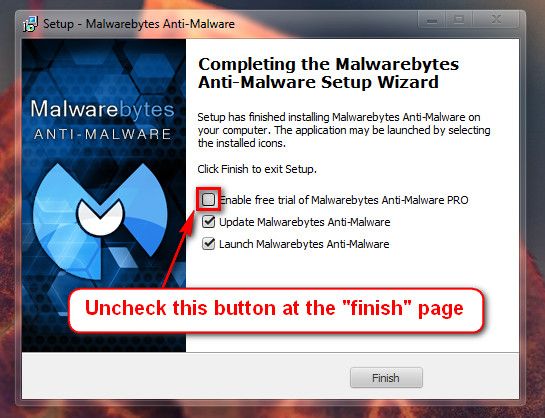
 Mark this thread as solved link at the top of your thread or down on the left corner
Mark this thread as solved link at the top of your thread or down on the left corner