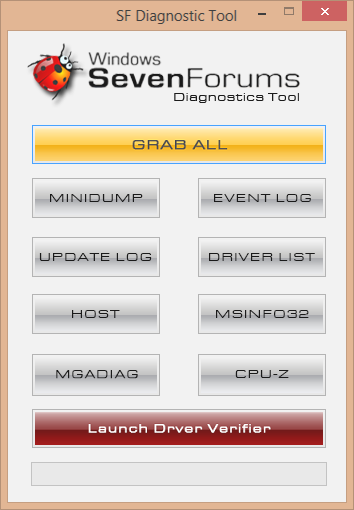New
#1
BSOD following clean install
in previous thread I described a laptop system slowing to a crawl. Eventually, under warranty, the system board was replaced and I've built a new, clean Windows 7 Installation. Today, a similar symptom appeared: system slowed to a crawl, and crashed. Help!?
Attached are the usual zipped file and also a log of my reinstall steps.
Thanks.
Last edited by hbw; 08 Apr 2013 at 22:50.


 Quote
Quote https://www.sevenforums.com/tutorials/174459-dump-files-configure-windows-create-bsod.html
https://www.sevenforums.com/tutorials/174459-dump-files-configure-windows-create-bsod.html