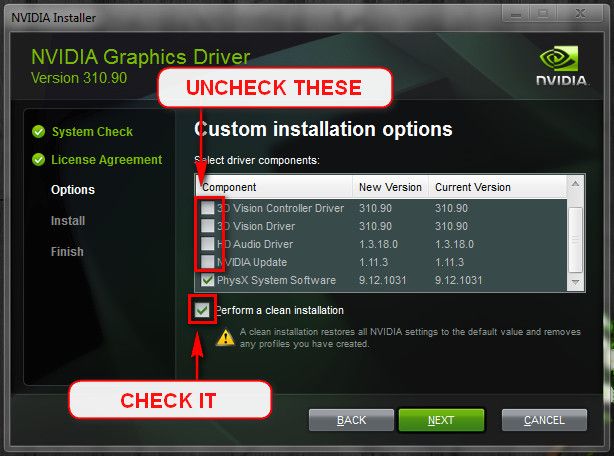New
#1
BSOD Error: Faulty driver on the kernal stack
Hi guys,
First post here, as I've looked on the internet for a couple of weeks now and not found a definitive solution to my problem. About a month ago I was having problems with my drivers whereby I was crashing in games and sometimes even browsing the internet with a couple of tabs. The game would freeze up and then the graphics card would restore itself, but crash the game. This was usually followed by the blue screen error I am getting now soon afterwards. I have done a fresh reinstall of Windows 7 and it has been working fine up until two weeks ago whereby I get sporadic blue screens that occur whether I am on a game, have Chrome open or if I'm literally just sitting on my desktop doing nothing. So far I have tried disabling and deleting the currents settings for the Driver Verifier, but has done nothing. I am open to any suggestions or ways around this.
As a side note, sometimes when I blue screen my computer will reboot but the monitor will not load up properly. I am forced to manually switch off the computer, unplug the cable and hold the power button down for a while before plugging it back in and booting it up again, however this only happens half of the time. I have no idea what causes this.
Thanks!
-As a side note, if there are any files that I need to attach, I should be able to provide them. I have attempted to attach one of my crash dumps to this post but cannot get permission to access it (even after changing the permissions under its properties). Please note that I am by no means an expert with computers, so if any technical jargon could be put into simplified terms that would be very much appreciated. Thanks again!
Last edited by Jmainsley; 20 May 2013 at 12:48. Reason: Included a new version of my crash dump.zip


 Quote
Quote