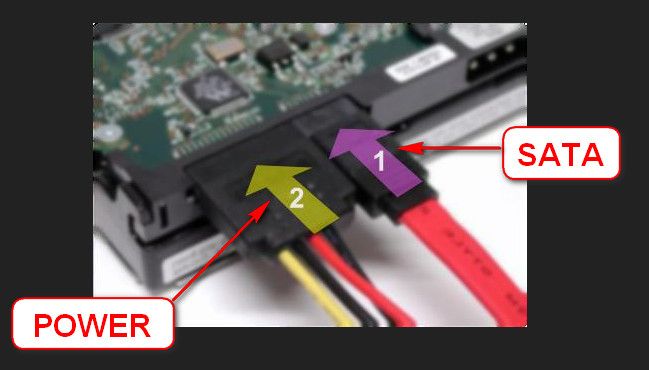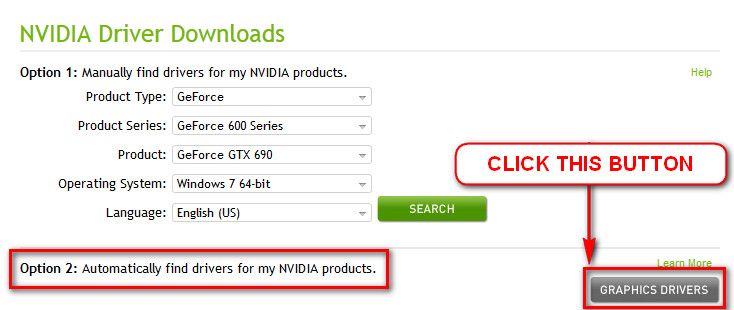New
#1
BSOD occurs seemingly randomly, error 0x00000007f
So I built my computer in March and it was running perfectly fine until about a month ago. I would leave it up overnight and when I came back to it in the morning I would always to find a "Windows recovered from an unexpected shutdown" message. This was curious to me, but I never really thought much of it. A week ago, I was actually present for the error, which happened to be a BSOD with STOP 0x00000007f. Attached is my SF diagnostic log. It normally BSODs when I'm not doing anything, but recently it has been more bold and has been BSODing when I am using the computer.
Also, I have done an OS repair, ran disk checks, and have also ran the memory test. Nothing so far has come up with any issues or have helped.
Thanks and hopefully I can resolve this because it is annoying the crap outta me.
Last edited by abingenui; 07 Jun 2013 at 16:38.


 Quote
Quote