New
#1
Help with BSOD (page fault in nonpaged area)
Hi guys,
I really need some help here! I left my computer running overnight and after some Windows Update it has been giving me BSOD on startup, it doesn't even get to the login page, just BSODs. On Safe Mode it works fine but It wouldn´t start with a clean boot or diagnostics boot, just BSODs like in a normal boot. I have tried restoring to a previous date with no success (it gave me an error but after I loged into Safe Mode it told me it did restore, updates are no longer installed but i'm still getting BSOD). All of the files from the diagnostics tool are attached.
Thank you!!!
Last edited by grazia15; 14 Aug 2013 at 19:49.


 Quote
Quote TDSSKILLER
TDSSKILLER 

 Malwarebytes
Malwarebytes 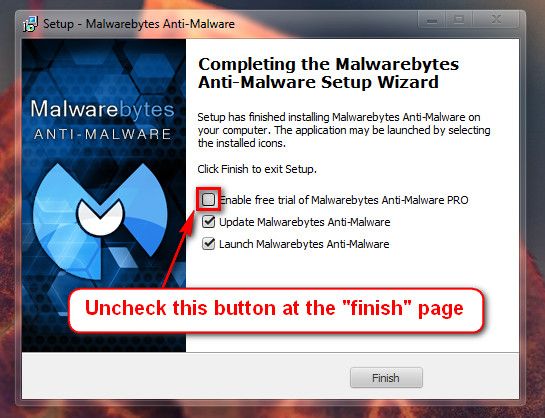
 64-Bit Version OS
64-Bit Version OS  FRST.txt and Addition.txt will be on the Desktop
FRST.txt and Addition.txt will be on the Desktop