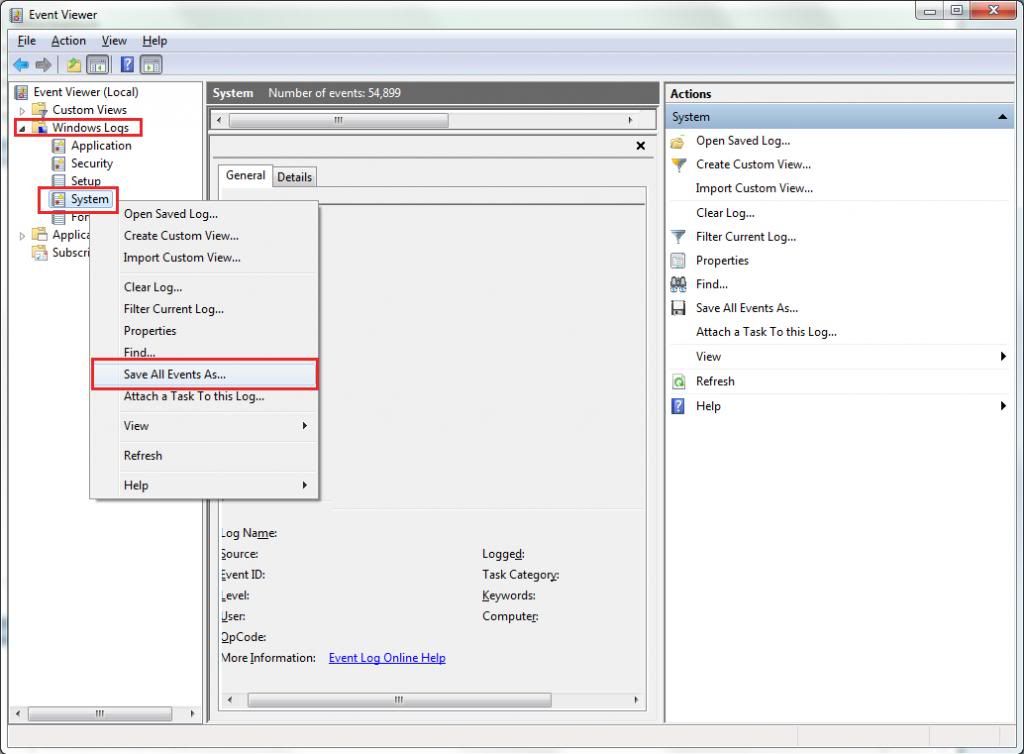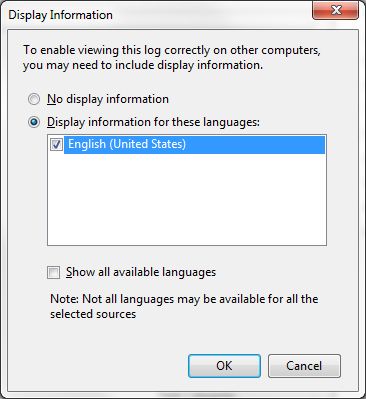New
#31
I'll see what others have to say about this persistent issue, but before I do please verify that you are not overclocked.
Usually the !sysinfo cpuspeed command is sufficient to to dump the speed of the CPU at the time of the crash.
When I apply it to your dumps I get the following:
Please verify using the UEFI (BIOS) your target turbo clock and voltage setting, and while you're there
apply the equivalent of the Optimized Defaults of your motherboard.
Last edited by YoYo155; 13 Nov 2013 at 16:13. Reason: Avoiding confusion.


 Quote
Quote !
! Start > type eventvwr > hit Enter.
Start > type eventvwr > hit Enter.