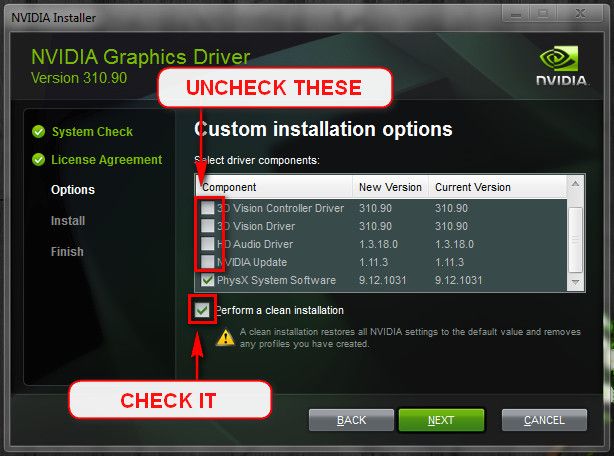New
#1
Random BSOD's, Mostly caused by ntoskrnl.exe
Hi, i'm receiving random BSOD's for a long time. I want to fix it but i don't know much about it, so sorry if it isn't the good information. According to BlueScreenView, it's mostly the ntoskrnl.exe, but there are also messages about AsrOcDrv.sys, nvlddmkm.exe and ntfs.exe. I just did wat the BSOD posting guide said so hopefully it's enough.


 Quote
Quote