New
#1
BSOD while on video sites, error 0x00000101
I keep getting BSOD while on video sites or graphic intensive sites. Does not seem to happen while playing MMORPGs. I have already did a complete re-install, installed a new video card, ran all updates and latest drivers. Attached is my Dump files. Any help would be great. Thanks


 Quote
Quote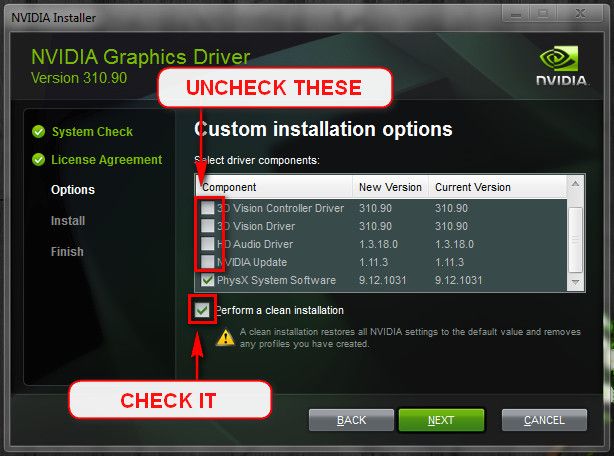
 Pay close attention to part 3 of the tutorial "If you have errors"
Pay close attention to part 3 of the tutorial "If you have errors" Test the RAM with Memtest86+ for at least 7-10 passes. It may take up to 22 passes to find problems. Make sure to run it once after the system has been on for a few hours and is warm, and then also run it again when the system has been off for a few hours and is cold.
Test the RAM with Memtest86+ for at least 7-10 passes. It may take up to 22 passes to find problems. Make sure to run it once after the system has been on for a few hours and is warm, and then also run it again when the system has been off for a few hours and is cold.