New
#1
BSOD while playing games - Windows 7 Home Basic
Hey guys,
My computer always crashes while I'm trying to play games and it doesn't matter which game I'm trying to run.
I've attached the log-files that comes with SF_Diagnostic_Tool, I hope it helps. Thanks in advance.


 Quote
Quote Please roll-back your nVidia drivers to a known stable release:
Please roll-back your nVidia drivers to a known stable release: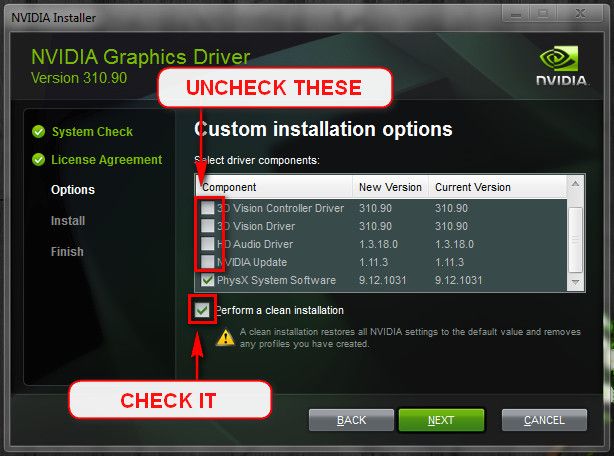
 Pay close attention to part 3 of the tutorial "If you have errors"
Pay close attention to part 3 of the tutorial "If you have errors" Test the RAM with Memtest86+ for at least 7-10 passes. It may take up to 22 passes to find problems. Make sure to run it once after the system has been on for a few hours and is warm, and then also run it again when the system has been off for a few hours and is cold.
Test the RAM with Memtest86+ for at least 7-10 passes. It may take up to 22 passes to find problems. Make sure to run it once after the system has been on for a few hours and is warm, and then also run it again when the system has been off for a few hours and is cold.