Code:
BugCheck 124, {0, fffffa80078c6028, bf800000, 124}
You are having 0x124 bugchecks which indicate a fatal hardware error has occurred.
Code:
2: kd> !errrec fffffa80078c6028
===============================================================================
Common Platform Error Record @ fffffa80078c6028
-------------------------------------------------------------------------------
Record Id : 01cf84f0d193612a
Severity : Fatal (1)
Length : 928
Creator : Microsoft
Notify Type : Machine Check Exception
Timestamp : 6/10/2014 21:15:27 (UTC)
Flags : 0x00000000
===============================================================================
Section 0 : Processor Generic
-------------------------------------------------------------------------------
Descriptor @ fffffa80078c60a8
Section @ fffffa80078c6180
Offset : 344
Length : 192
Flags : 0x00000001 Primary
Severity : Fatal
Proc. Type : x86/x64
Instr. Set : x64
Error Type : Cache error
Operation : Generic
Flags : 0x00
Level : 0
CPU Version : 0x00000000000306c3
Processor ID : 0x0000000000000002
===============================================================================
Section 1 : x86/x64 Processor Specific
-------------------------------------------------------------------------------
Descriptor @ fffffa80078c60f0
Section @ fffffa80078c6240
Offset : 536
Length : 128
Flags : 0x00000000
Severity : Fatal
Local APIC Id : 0x0000000000000002
CPU Id : c3 06 03 00 00 08 10 02 - bf fb da 7f ff fb eb bf
00 00 00 00 00 00 00 00 - 00 00 00 00 00 00 00 00
00 00 00 00 00 00 00 00 - 00 00 00 00 00 00 00 00
Proc. Info 0 @ fffffa80078c6240
===============================================================================
Section 2 : x86/x64 MCA
-------------------------------------------------------------------------------
Descriptor @ fffffa80078c6138
Section @ fffffa80078c62c0
Offset : 664
Length : 264
Flags : 0x00000000
Severity : Fatal
Error : DCACHEL0_WR_ERR (Proc 2 Bank 1)
Status : 0xbf80000000000124
Address : 0x000000021b887200
Misc. : 0x0000000000000086
The Machine Check Exception indicates that the CPU has found a fault with the a piece of hardware and has bugchecked. We cannot really identify the cause without proper troubleshooting stress tests.
The 2nd parameter is the address that contains the WHEA (Windows Hardware Error Architecture) record.
Its a Level 0 cache write error.
There's only so much we can do until it comes down to a faulty processor, lets begin.
Stress test your CPU with Prime95
I recommend running Prime95 for around 2 hours
Warning
As with most stress tests your component's temperature will rapidly increase.
It is advised that you download a temperature monitoring program like
HWmonitor
Keep an eye on your temperatures and stop the tests if it starts to overheat
Stress test your graphics card with Furmark
I recommend running it for around 30 minutes
Warning
Furmark will increase the temperature of your GPU rapidly so keep and eye on your temperatures
Memtest86 will test your RAM
Information
Run Memtest86 for at least 8 passes so we get enough information to confirm that your RAM isn't failing
Run a Disk Check to scan for errors
Note
Afterwards go into an Elevated Command Prompt (Run as administrator) and type in sfc /scannow
If it finds errors reboot and run the scan two more times
Run SeaTools to see if your HDD or SSD is failing
Try removing the CMOS battery then putting it back in to clear the BIOS of any improper settings.
Make sure you keep an eye on the temperatures.
Remove these programs...
Code:
Start Menu\Programs\ASUS\AI Suite 3 Public:Start Menu\Programs\ASUS\AI Suite 3 Public
Start Menu\Programs\ASUS\ROG RAMDisk Public:Start Menu\Programs\ASUS\ROG RAMDisk Public
Start Menu\Programs\Avast Public:Start Menu\Programs\Avast Public
Start Menu\Programs\Microsoft Silverlight Public:Start Menu\Programs\Microsoft Silverlight Public
Start Menu\Programs\ASUS\PC Diagnostics Homebuilt\David:Start Menu\Programs\ASUS\PC Diagnostics Homebuilt\David
Especially the AI suite software which can cause 0x124 errors.
Use Avast's removal tool then replace it with MSE and Malwarebytes.
Microsoft Security Essentials - Microsoft Windows
Malwarebytes | Free Anti-Malware & Internet Security Software
Tip
Make sure you don't enable the free trial of malwarebytes pro, deselect the option when prompted.
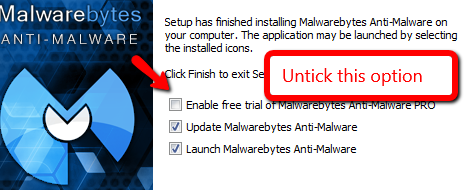
Post back the results.


 Quote
Quote