New
#21
Okay I have never gotten that screen, the PC just restarts, and once I am at my dekstop again, I get a window such as this one :
Then once I click ''View Problem Details'' , it tells me it was a blue screen etc and ofcourse the 'Check for solution' button does nothing helpful... Also all the restarts do come up in BlueScreenViewer. What I was just saying was that I used to go straight to my dekstop after a PC BSOD restart and get that window shown above but now it brings me to this screen first :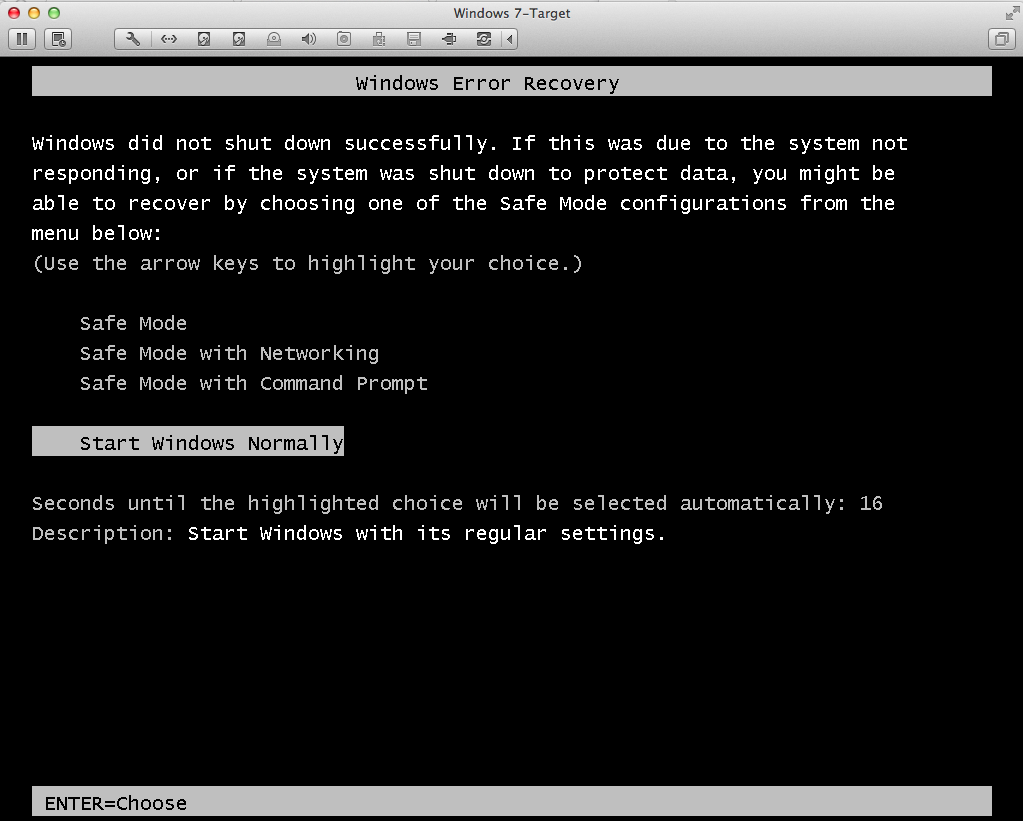
and then once I am back onto my desktop I get that window as shown above again.
But yes, I have never actually gotten the physical ''Blue Screen'' that you posted upon restarts.
Will do the new tests you advised now and post results. Thanks.
Last edited by Broken Hyoid; 25 Jun 2014 at 08:49. Reason: added attachment of minidump file


 Quote
Quote