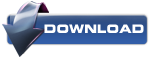New
#1
BSOD a lot during video rendering/gaming, bccode A1, D1, 7a, e, etc
Hey guys, got an issue that seems pretty common only during certain things I do
Lately I'm getting a lot of BSOD during video rendering (using Premier pro cs6), a fair amount during gaming, and sometimes during normal video playback like youtube or a movie, which makes me think it's my gfx card but I dunno I'm no expert.
Codes are mainly out of these bunch: bccode 1a, D1, 7a, e, etc etc
I have run my RAM through some long tests on Memtest86+, no errors, I ran FurMark for a long time without an issue, prime95 was hit and miss, sometimes ran for a whle, sometimes it would just keep crashing the program.
So yeah I need help fixing this issue as I do youtube videos and lately I can take half a day to get one video finally rendered without a bsod... or the program itself crashing
What info do you guys need to help diagnose my issues? :/ or other tests I should run
Cheers guys


 Quote
Quote