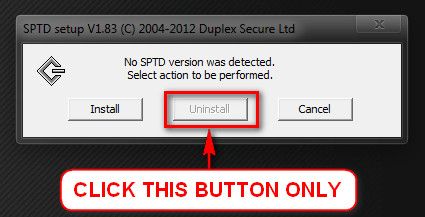New
#1
Periodic BSOD while going to "sleep" ntoskrnl.exe + 10f6b 0x0000009f
Firstly, I would like to apologize for my bad English
After updating some drivers and install some software I get time to time BSOD error while I put Windows in sleep mode...
Bug Check String: DRIVER_POWER_STATE_FAILURE
Bug Check Code: 0x0000009f
Parameter 1: 00000000`00000003
Parameter 2: fffffa80`06a2b060
Parameter 3: fffff800`00b9a3d8
Parameter 4: fffffa80`06d04480
Caused By Driver: ntoskrnl.exe
Caused By Address: ntoskrnl.exe+748c0
File Version: 6.1.7601.18869 (win7sp1_gdr.150525-0603)
Processor: x64
The hardware has not been changed, RAM I have already tested, all ok, HDD (including surface test) also tested - no errors. I have already tried to update all the drivers - no success.
PLEASE HELP
Last edited by lion555; 12 Jul 2015 at 08:09.



 Quote
Quote