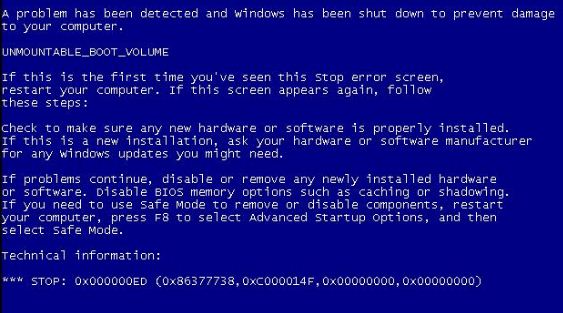New
#1
BSOD after shutting down PC
Yesterday, I shut down my computer and went to bed and woke up to BSOD unmountable blah,blah,blah. I get two options "Launch system repair" and "Start windows normally." None of those options work, neither does hitting f8 and trying to boot any of the safe modes or last known config. I tried to access System Recovery Options and enter CHKDSK in command prompt, but that hangs on CHKDSK is verifying for usn journal... for hours.
If there's no repairable option, I want to back up data if I can. I already have a new hard drive. I do have recovery disks that I made years ago but I haven't tired them just yet.


 Quote
Quote