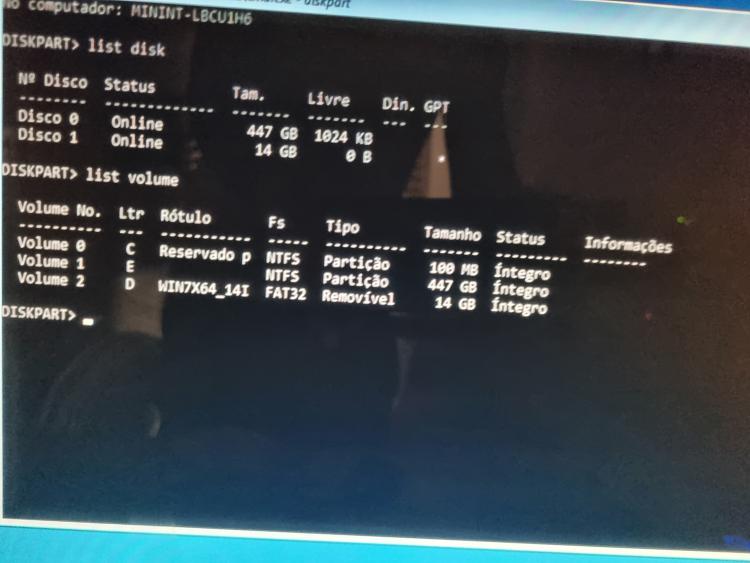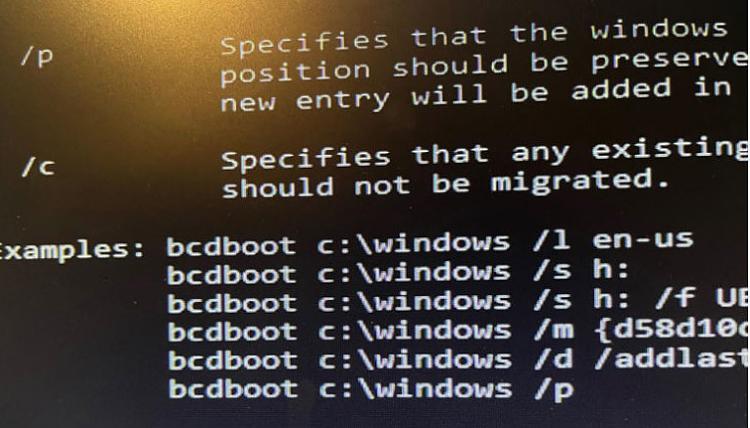New
#1
My stupid error -.- Blue Screen after change MSConfig 0xc000000e
HELP!!!!!
Just curious, after changing MSCONFIG from "Selective startup" to "Normal startup" and restarting the computer, now I get a blue screen with the error below:
"Error Code: 0xc000000e
Boot selection failed because a required device is inaccessible."
*I only have 1 SSD
*I didn't change options in msconfig, I just changed the "selective startup" option to "Normal startup"
*I already tried boot repair with the CD = it didn't work
*I'm writing in this forum using another SSD that I had stored with Windows 7 Ultimate x64 installed.
Can I return to "Normal startup" by command in CMD? because if there is how am I going to do it....
But if this is not possible, I will need to recreate the bcd manually using cmd correct?
Can anyone help me, thanks!




 Quote
Quote