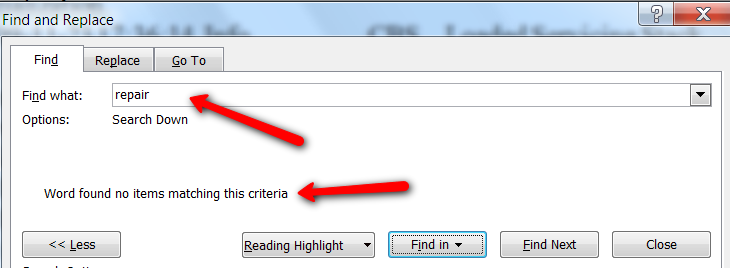New
#1
How to analyse the CBS.log
The data provided by the CBS.log is massive - 5.4MB of text is a years worth of reading. Has anybody figured out a way to quickly identify the corrupted files ?? I have read this Microsoft page, but that does not really help.


 Quote
Quote