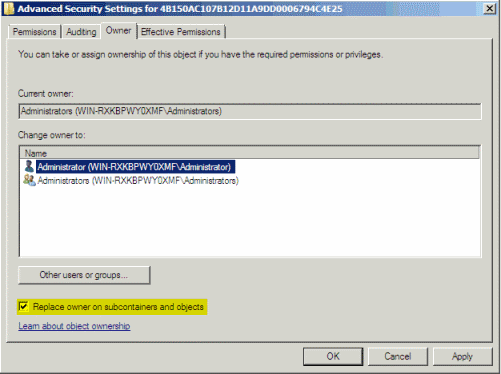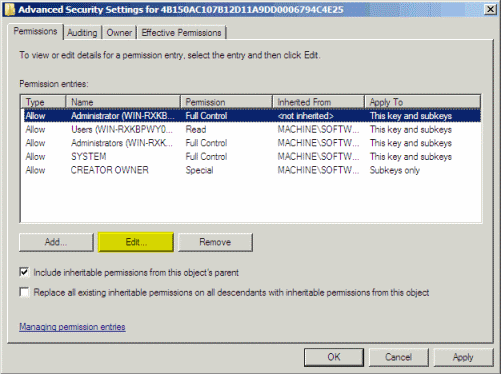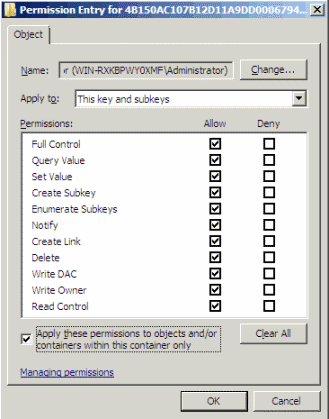New
#1
Error 1402 when uninstalling Office 2007
Hello, SevenForums.
Recently, I had acquired my copy of Microsoft Office Professional 2010, and I installed it without removing Office 2007 (i believe this is the problem and that I should have made a separate directory for Office 2010 when I installed it).
Recently, when running any Office 2007 application, it has always needed to configure it, before going on to tell me that Microsoft Office _____ was not installed for the current user.
So I tried uninstalling it.
However, it then gave me this error:
Microsoft Office Professional Plus 2007 uninstall did not complete successfully.
Error 1402.Setup cannot open the registry key
UNKNOWN\Components\DA42BC89BF2F5BD0AF18C3B9B1A1EE8\000021191100000000000F01FEC. Verify that you have sufficient permissions to access the registry or contact Microsoft Product Support Services for assistance. For information about how to contact PSS, see C:\Users\Myname\AppData\Local\Temp\Setup000005ec\PSS10R.CHM
What do I do?
Should I uninstall Office 2010, then try uninstalling Office 2007, then reinstall Office 2007, before reinstalling Office 2010 in a different directory?
Or is there any way I could force install?
Could it be a problem with the registry?
Or what?



 Quote
Quote