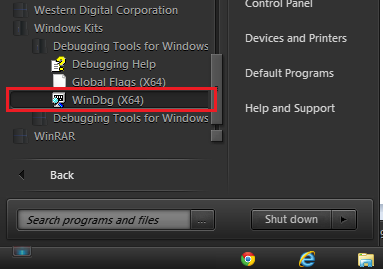New
#31
Hey John,
Did you set the file type association as explained in option two of step 2?
If you try to open .dmp files without setting the file type association you will get a window asking you with what program to open it with. You can fix this by either following option one of step two of the tutorial, in which you open dump files via WinDBG, or by following option two of step two, in which you set the default file type association of .dmp files to WinDBG, so that every time you double click on a dump file it will automatically open it with WinDBG.
To set the file type association you can either follow step two of option two of my tutorial (Archie's tut here shows how to do it more elaborate with pictures), or you can do the following:
- Click on
and navigate to the Control Panel.
- Once there, click on Programs and then on Default Programs.
- Now click on Set Association and wait for the list to load.
- Once loaded, search for .dmp (dump files).
- Click on .dmp to highlight it, and then click on Change Program in the upper right corner.
- Now I have Win 8.1 so this might be a tad different then on Win7, but with me I get a pop-up with a list of programs that I can select. In that list, simply click on Windows GUI Symbolic Debugger (or WinDBG or however it is displayed) and click on OK next.
- Now the Set Association list should reload itself. Check if .dmp has the WinDBG icon next to it, and if so, close all programs and restart your machine.
That's it:)
Not sure what you mean with this.
Do you mean that when you try to open a dump file you get to chose a program, but instead of the regular menu you have to select a program that you have to pay for? Do you maybe have a screenshot of it?
Hope this helps:)
Nommy


 Quote
Quote