New
#21
Language bar color
-
-
-
New #23
-
New #24
Does CustomAero show up in Personalization (screenshot) & are you using it if so are the blue highlights on Restore & Minimize gone? Just asking
so I know that is working Then I can ask at a WSB forum about the language bar.
Jerry
-
New #25
To tell the truth I don't know how to but the customaero on personalization.
-
-
-
New #28
OK
#1 Click the Start button & click on Computer

#2 Double click on C Drive

#3 Double click on Windows

#4 Double click on Resource
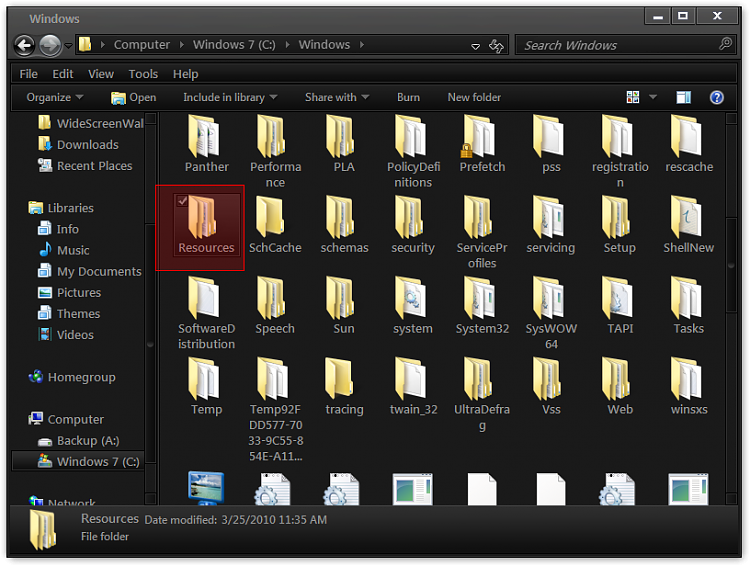
#5 Double click on Themes

It will look like this

#7 Put the 2 CustomAero in there
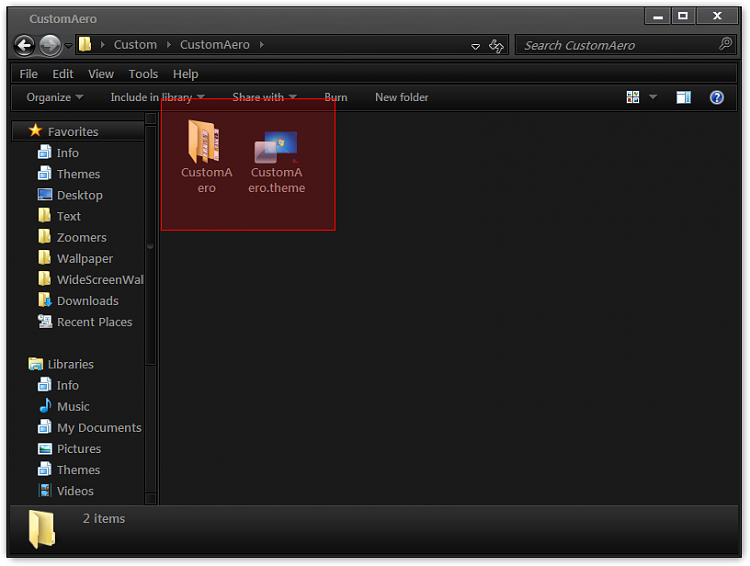
Close it all
Right click on desktop & click on Personalize look for CustomAero click on it.
Jerry
-
New #29
-
New #30
Did it look like this?

You will need to do 1 of these 2 ways of Enabling custom themes for it to work I use the 1st one if you need help with the guide I will help.
Enabling Custom Themes - Windows 7
Or
Theme - How to Apply Custom Themes
Jerry
Related Discussions


 Quote
Quote