New
#871
Pallas,
Are you talking about this effect....?
Attachment 169425
Well it depends pal ... "glassy effect" 1 compared to "shinny glass effect" 2 ..... I'm not to sure what you mean by "avatar shape" ...which program are you using and could you show some examples of what you are trying to achieve ... this way we might be able to steer you in the right direction
but it has allot to do with layers/transparency's and layer modes :)

i was thinking about the shiny effect added to the signatures, giving them a glass-like appearance: an example is my current sig created by arc - the sig has a shiny upper part which is not cut off abruptly; or noobvious's latest sig, also by arc
edit: sorry, forgot to add: i've got adobe photoshop elements 5 on one computer and adobe photoshop elements 9 on the other laptop
Well pal from what I can see Arc has applied a glassy effect
The shiny glass effect requires another reflective layer with an overlay mode setting a bit like this
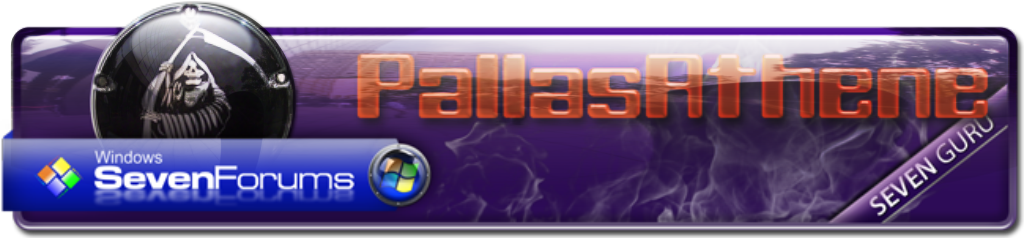
That's precisely what I do not understand how to do. I know about layers in general and how to merge them, but I don't know anything about reflective layers or overlay modes or how to create them. How do you do this (in Photoshop Elements)? I was able to add a bit of a glass effect to the circle of fire for the sig I made for Arc, but that's because I used a filter called Wow Plastic. I don't find it that good, though, because the effect is not very smooth (the glossy/shiny effect does not become gradually transparent, it just kind of bulges out of the image) and cannot be modified much, so I tried making my own glossy layer and did all kinds of mad experiments for ages yesterday, but it just wouldn't work.
In other words, I don't know how to create this kind of layer which you've got in your tutorial on glossy buttons (if you click on the image below to enlarge it, it will have a black background and then you'll see what I'm trying to say):
Last edited by Athene; 10 Aug 2011 at 07:09. Reason: Fixed typo.
Thanks for the appreciations , my beloved friends
Pallas, you are reminding me my initial learning phase . I was also in a puzzle how on earth they are making that terrible glossy effects ..... and I kept Nick very very busy with it . As I am able to learn it, it is not that tough . I will try to make the situation clear to you, I just need to download the PS elements trial and install it in my XP VM . Please let me have a few hours to do it .
Arc, that is very kind and generous of you, but please do not take so much trouble; after much searching, I think I've just found what seems to be a good tutorial for Photoshop Elements 5 (and later) at the link below, I've still got to try it out when I get home
GrafX-Design.com - Photoshop Elements Tutorials -- Creating Pill-shaped Glass Buttons
However, if you are interested in trying out Photoshop Elements 9, then you can download the trial version from here:
http://www.adobe.com/products/photoshopel/
I tend to be a very determined learner, and I'm a huge fan of the GFX Team's amazing art - I still don't know how you folks do it!I'm hooked!
Yes, that's it . You are just to edit the gradient from white to transparent , and then apply it on a blank layer on the top of the layer which you are trying to make glossy .
You may add a little bit of Gaussian blur , or even perspective (that I used in the last sig I made for Randy) :) It added a sense of depth there .
Okay, I think I'm getting the idea of how it works now...I'm very eager to test it at homeThank you very much for offering to test Photoshop Elements (fortunately it looks like there's no need to do that) and for checking out the tutorial to see if it's worth following :-D
Will also try out your suggestion with the Gaussian filter
Last edited by Athene; 10 Aug 2011 at 07:43.
Hi all,
I'm having a lot of fun experimenting with the glass effect, the tutorial I ran across and your suggestions are really excellent - thanks for the great help!Now I have one last question...
I'm referring to the glossy layer in PooMan UK's image again, and my question is: how do you get it to slope/curve downwards? One can also see this in Arc's avatarThat particular detail still has me stumped; distorting and skewing don't get the layer to curve downwards.