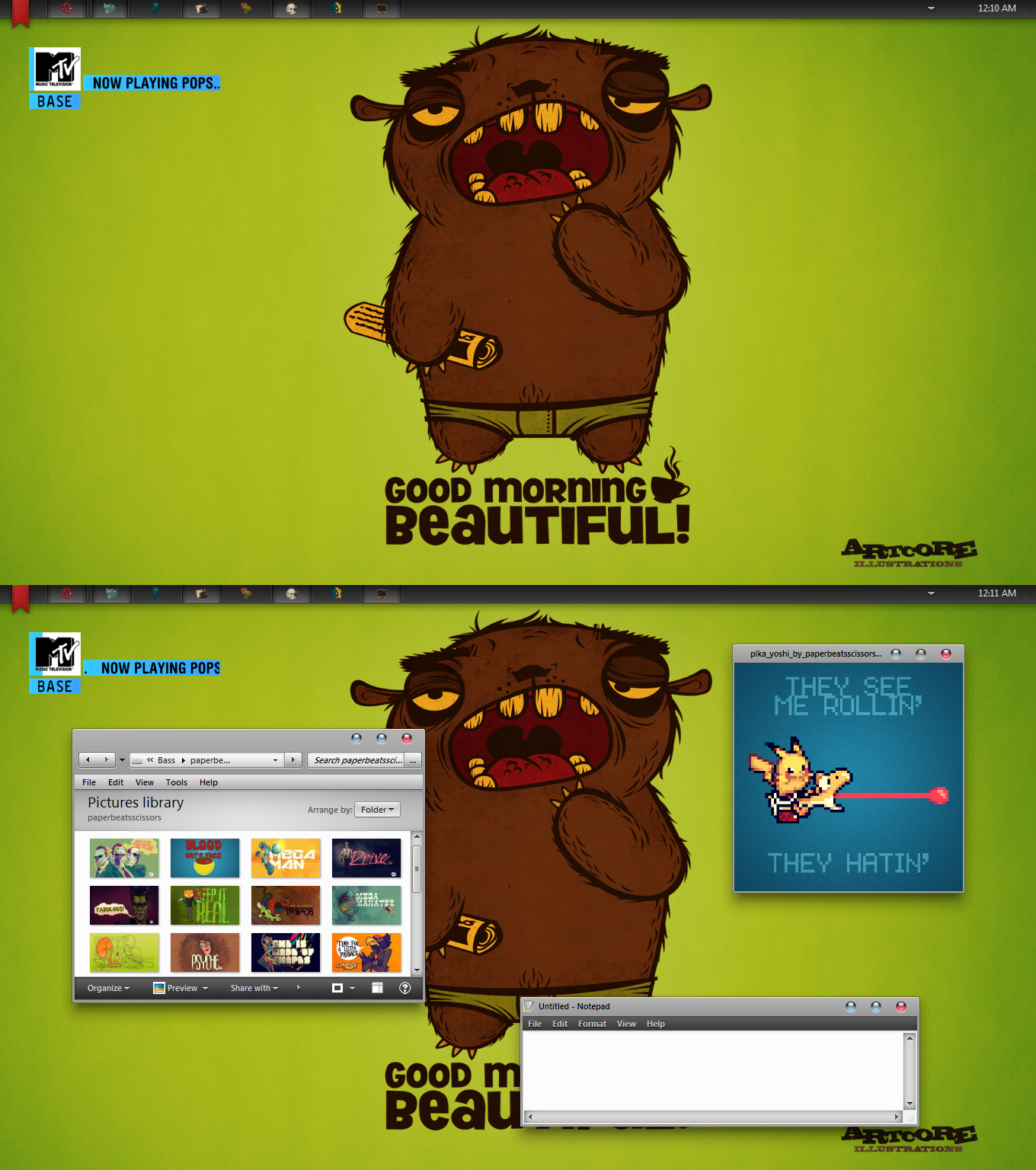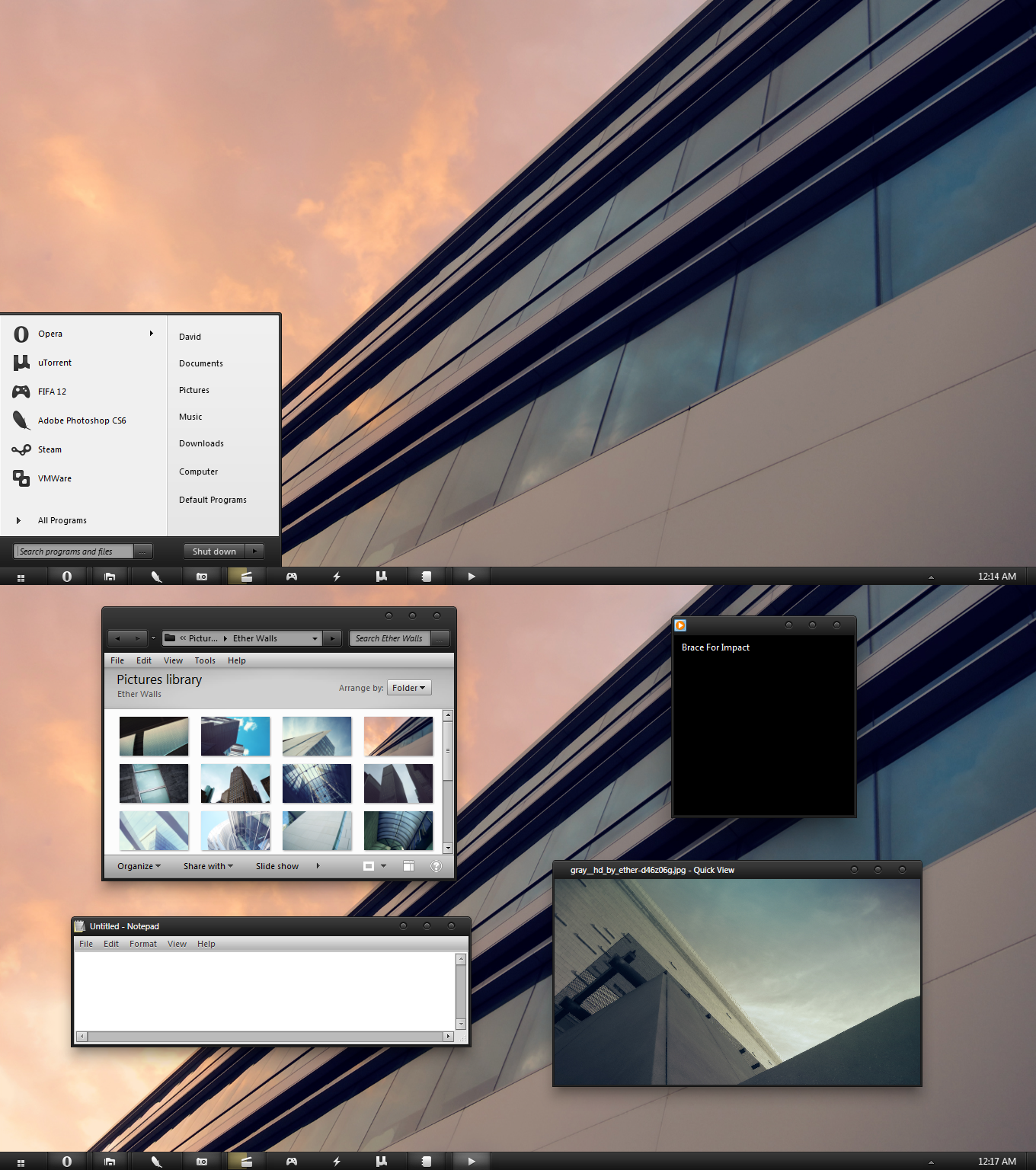New
#1
Wicked Wacky Desktop
Any one have any great ideas for a useful desktop, including RSS feed, temperature, component usage and such? post it here, and the way you achieved it ;D
use of rainmeter skins, can't remember how i got to this, but i remember it was all interactive, it had the ''off'' button on the desktop including steam and other stuff... great shortcut
again rainmeter, this was my favorite skin, although it took ages to assemble, and not all components worked, plus it did slow the system down...
By far best and easiest to make, plus it had that widget with all sorts of ''Chuck Norris Facts''
These have been made by me, they use a lot of registry tweaks and general ignorance of Microsoft and the way windows 7 has been created, i also customized the log on screen
Who said you cant customize every inch on Windows 7?
Your Turn






 Quote
Quote