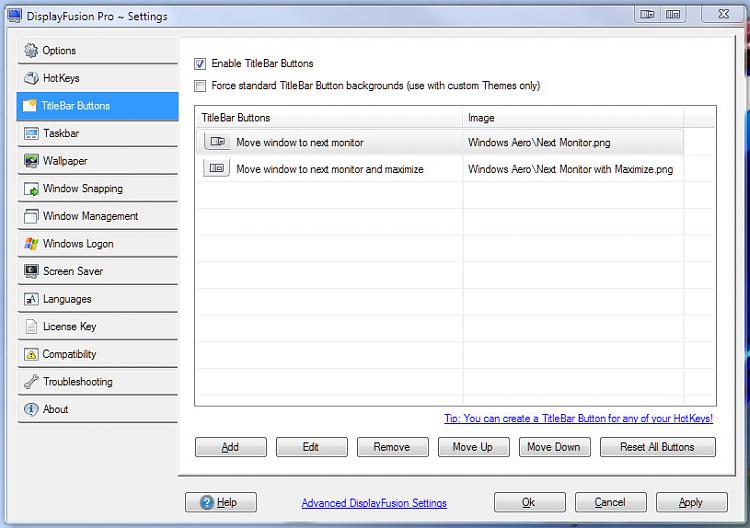New
#31
You first have to right click on the icon seen on the taskbar. Once the main screen opens you will see the two panels where clicking on highlights that and allows you to browse for a new wallpaper. You do the same with the second panel there.
The option is there for stretching out across both. That was something that almost made me wonder when first installing it as well until looking right away for any icon in the notification area there.
Another one I went for that also includes the ability to extend the taskbar across the second screen as well as see anything open with a second item cloned over to the second on the bar is called UltraMon. You can try out the latest beta version seen at Realtime Soft UltraMon
Once you click on the "download here" link at the bottom of the page you have to make you download either the 32bit or 64bit according to which one you are running.


 Quote
Quote