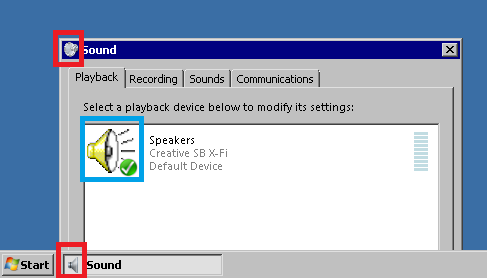New
#1
How do I change the Sndvol.exe Icon in System32?
I've been customizing my Windows 7 theme to look like Windows 95/98 for nostalgia, and have been changing the icons back to the Windows 98 icons. I have changed all the icons I can think of, including My computer, the trash bin, the folder icon, the hard drive icon, the CD-ROM drive icon and so on.
I'm down to the last icon I want to change, and thats the Volume Mixer icon. I have the Windows 98 Volume Mixer icon (the yellow speaker). I have changed the sound icon from control panel using this tutorial from the same forum. Now, I'm trying to figure out how to change the icon in the system32 folder so it will show the yellow speaker as the programs default icon. How can I do this?
EDIT:
Spelling
Last edited by shoober; 21 Jan 2013 at 17:11.


 Quote
Quote