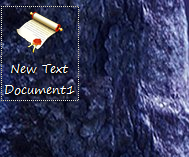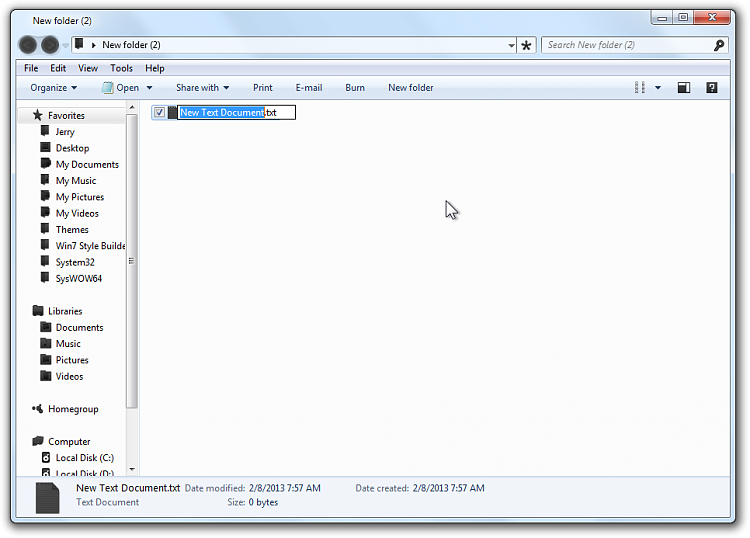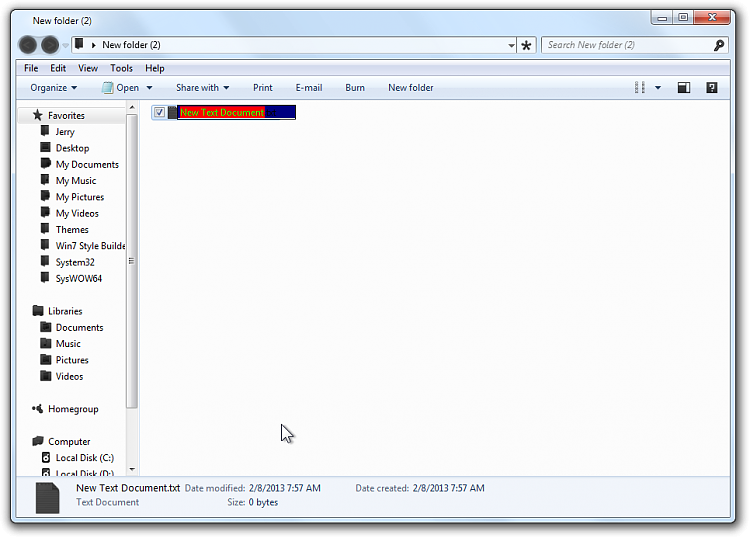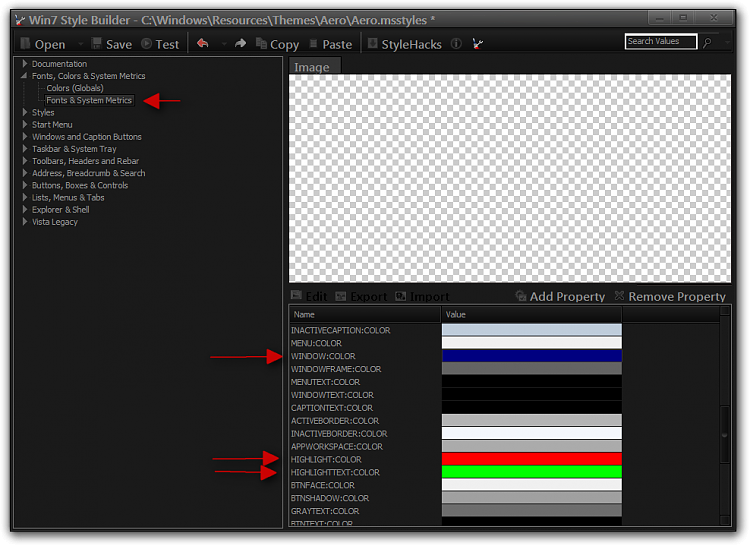New
#1
Explorer & WSB (yes, again)
Hi,
In Windows Style Builder (or maybe shellstyle.dll), how do I change the text, background, and highlighting colors of a file or folder that is being (re)named? Here are some screenshots of my theme.
Here are some screenshots of how I want it to look.
Also, I can’t find in WSB the image for a selected (not mouse-hovered) file or folder, as shown below.
Appreciate the support!
Best regards,
Rand Marks

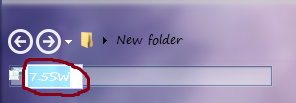

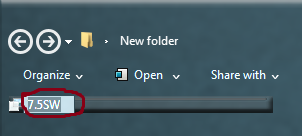
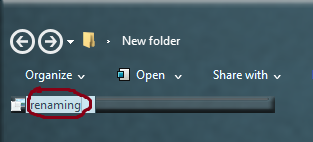
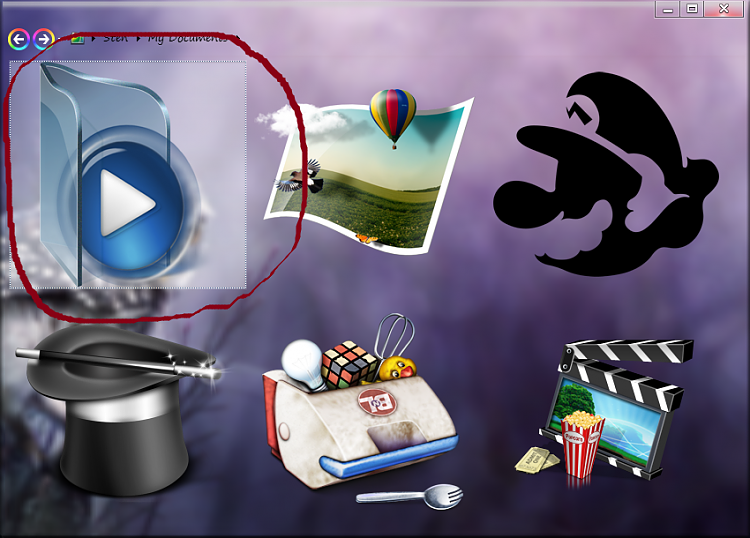

 Quote
Quote