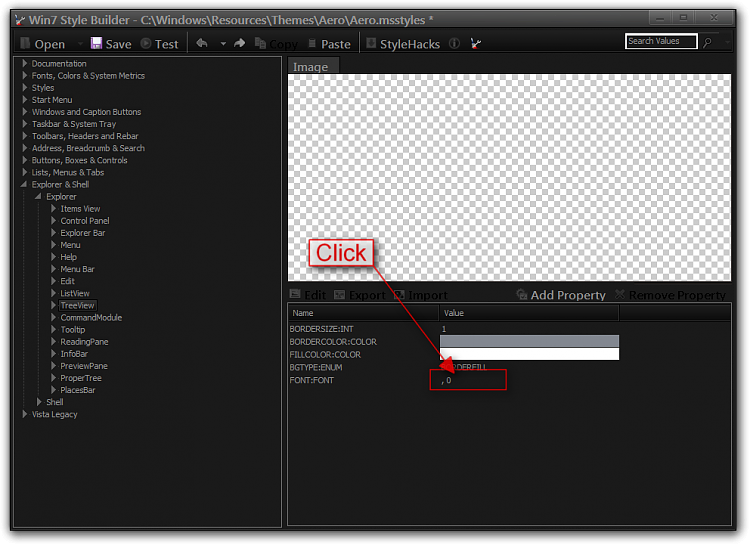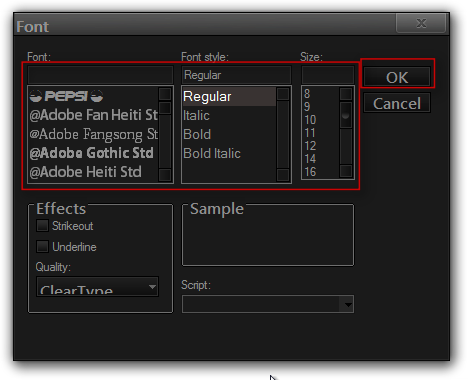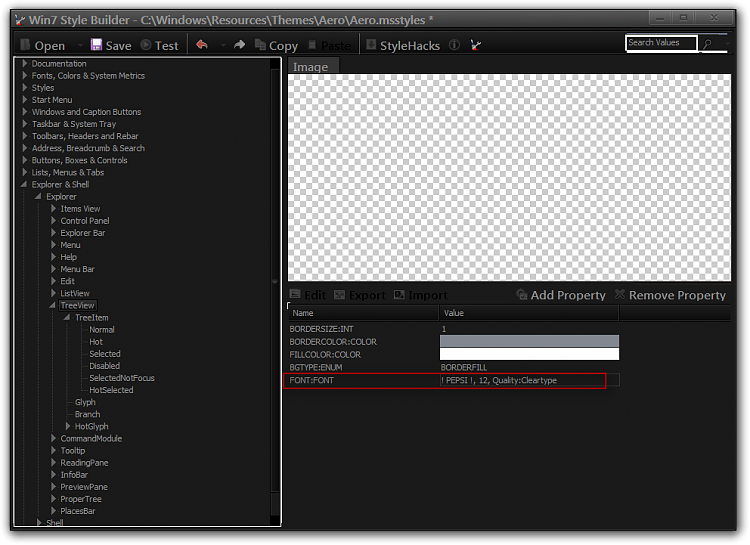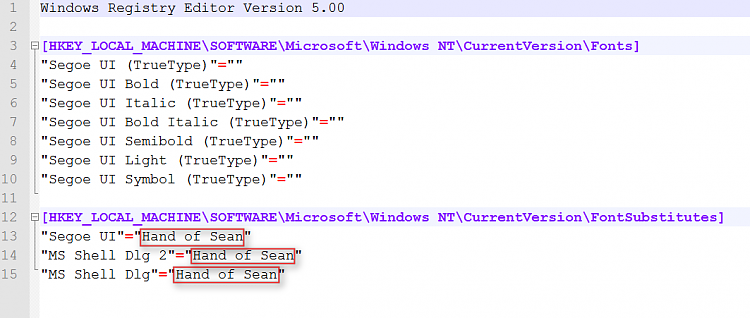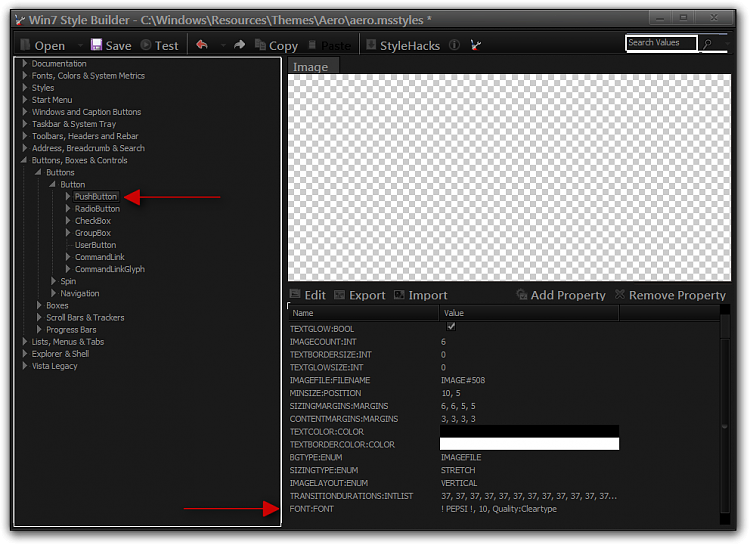New
#1
Navigation Pane Text
Hi guys,
I was wondering how to change the font of the navigation pane in windows explorer? I'm using Ave's Windows7 Style Builder and have tried nearly every entry under Explorer&Shell to no avail. It's the basic Aero theme btw if that makes any difference, thanks for any tips! Cheers!


 Quote
Quote