New
#11
Start menu - Remove task list (arrow)
-
-
New #12
-
-
New #14
Okay, we have heard from ThrashZone.
andrew129260 & Windows Sniper have both been on the forum since I made post #12...
...so I guess we are stuck with this:
Set Folder Options like this:


(Some of those settings are not important to the task at hand, but they might help you to see windows that look like the screenshots below. You can set them back to whatever you like after you complete the steps below.)
Open Windows (file) Explorer.
Copy/paste, go to this folder...
%APPDATA%\Microsoft\Windows\Recent\AutomaticDestinations\
...via the address field (bar?).
(The address field is shown in the top of the screenshot below.
It has C:\Users\username\... in it - in that screenshot.)
You should now see a folder with no name:
(Under Recent Items, in the Navigation Pane.)

Open a cmd prompt window at the admin level.
Paste this in and press enter to run it:
You should now be able to see the folders where these tasks lists are stored.Code:attrib %APPDATA%\Microsoft\Windows\Recent -r
(Notice that the folder icon has changed for Recent Items.)

Add a new file extension - like ".bak" - to each file.
(Do this for both folders - AutomaticDestinations and CustomDestinations)

SETTING NTFS PERMISSIONS:
Right click on one of the CustomDestinations folder...
...select Properties from the context menu
...then go to the tab named Security:


Remove the check by this option:



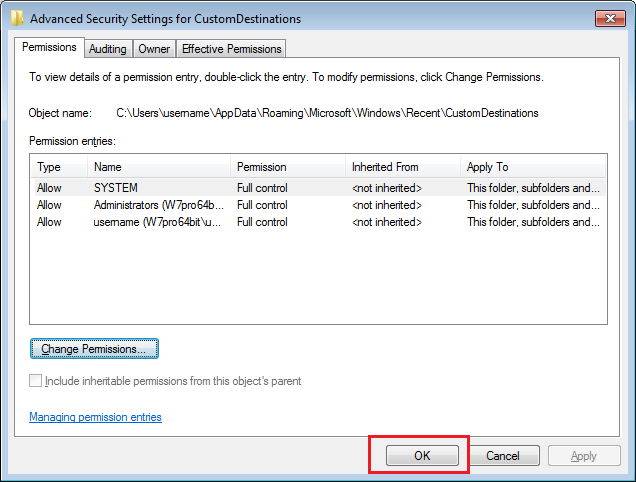

Scroll down and remove the check from this option:

Repeat that permissions setting for each account.
Scroll back up and check to see that it looks like this:

Repeat these permissions settings for each account.
Repeat SETTING NTFS PERMISSIONS: for the AutomaticDestinations folder.
Open a cmd prompt window at the admin level.
Paste this in and press enter to run it:
You no longer be able to see the folders where these tasks lists are stored.Code:attrib %APPDATA%\Microsoft\Windows\Recent +r
(Notice that the folder icon has changed back for Recent Items.)
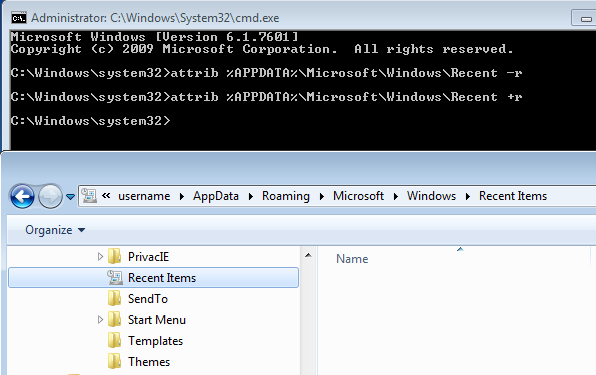
Wasn't that simple?
You should now have no more "extended menus" (Task Lists).
All of this could be reduced to a batch file, but where is the fun in that
Last edited by UsernameIssues; 09 Jun 2014 at 18:00.
-
New #15
Wow man, that works great! Thank you so much!
So this means that SYSTEM (computer name?) does not have any write permissions to any of those 2 folders I guess?
This is the batch I wrote so far, it works but could maybe be done in a better way too?
Code:attrib %APPDATA%\Microsoft\Windows\Recent -r del /s /q %APPDATA%\Microsoft\Windows\Recent\AutomaticDestinations\* del /s /q %APPDATA%\Microsoft\Windows\Recent\CustomDestinations\* echo y| cacls %APPDATA%\Microsoft\Windows\Recent\AutomaticDestinations /G "%COMPUTERNAME%":R echo y| cacls %APPDATA%\Microsoft\Windows\Recent\CustomDestinations /G "%COMPUTERNAME%":R attrib %APPDATA%\Microsoft\Windows\Recent +r
-
New #16
I'm glad that it works for you.
Your batch file works, but it removes any local user accounts and the administrators group account from those folders. Functionally, that is fine. But I did not want to go quite that far for people that might find this thread later. Hence, my long set of images that might help people undo what they have done if they ever want the lists back.
-
New #17
Hi!
I realized my batch file only worked for some time (it did not completely remove the write rights etc).
I've made some changes which now seems to work for me (My machines are all single-user)
Code:REM Remove "expandable" menus on start menu (completely, not just recent) attrib %APPDATA%\Microsoft\Windows\Recent -r REM Make sure we have ownership of the file first takeown /s %COMPUTERNAME% /u %USERNAME% /f %APPDATA%\Microsoft\Windows\Recent\AutomaticDestinations takeown /s %COMPUTERNAME% /u %USERNAME% /f %APPDATA%\Microsoft\Windows\Recent\CustomDestinations REM Delete the files del /s /q %APPDATA%\Microsoft\Windows\Recent\AutomaticDestinations\* del /s /q %APPDATA%\Microsoft\Windows\Recent\CustomDestinations\* REM Remove inheritance and all rights - only add back the rights we want (read) icacls %APPDATA%\Microsoft\Windows\Recent\AutomaticDestinations /inheritance:r /remove %COMPUTERNAME% /grant %COMPUTERNAME%:(R) /T /C icacls %APPDATA%\Microsoft\Windows\Recent\AutomaticDestinations /inheritance:r /remove %USERNAME% /grant %USERNAME%:(R) /T /C icacls %APPDATA%\Microsoft\Windows\Recent\CustomDestinations /inheritance:r /remove %COMPUTERNAME% /grant %COMPUTERNAME%:(R) /T /C icacls %APPDATA%\Microsoft\Windows\Recent\CustomDestinations /inheritance:r /remove %USERNAME% /grant %USERNAME%:(R) /T /C attrib %APPDATA%\Microsoft\Windows\Recent +r
-
New #18
Sorry, been dealing with a lot of threads at once. As I stated those are only tasks in the jumplist. Tasks for programs in the jump list cannot be removed. Jump lists cannot be completely disabled as far as I know. Only thing I have found on this is here:
Completely disable Jump List trigger
Since tasks in jump lists are not history, they cannot be removed easily. History can. (Unless forcibly removed via reg hack or something I am not in knowledge of) Link above may work....
Tip:
Right clicking with shift brings the classic taskbar right click menu back.
-
New #19
Maybe we are talking about different things. Could you show a screenshot of what you are talking about?
Before doing the steps in post#14:

After doing the steps in post#14:

The jump lists and the list of tasks are disabled. They do not come back.
The two batch files in posts 15 and 17 don't perfectly do the steps from post #14 - yet
The SYSTEM account and the Administrators group account is still not handled.
-
New #20
Well it looks like you can indeed remove jump lists entirely like you showed. :) I know you could clear the jump list history, but not the tasks itself for the application in the jump list. Anyways you have done it. :)
Related Discussions


 Quote
Quote