New
#1
How to hide bubble list?
-
-
New #2
Hello Inm, and welcome to Seven Forums.
If you like, you could use OPTION ONE or OPTION FOUR in the tutorial below to disable taskbar thumbnail previews to show nothing when you hover on a taskbar icon.
Taskbar Thumbnail Previews - Enable or Disable
Hope this helps, :)
Shawn
-
New #3
Ok thanks, i see i have to install things or play into the registery, i can't do it right now because i have a user status, i need to do it with an administrator.
This is on HOLD for now.
=======================
I have 2 other things i would like to know if it's possible to tweek or restore:
#1 this is actually driving me crazy.
Has you see inside the image, the windows 7 file manager, i have difficulties catching the center bar to adjust width between the disks to the left and the files to the right.
I have to aim with my mouse, is there a tweek for that also ? for me to grab the bar with less aiming ? ...
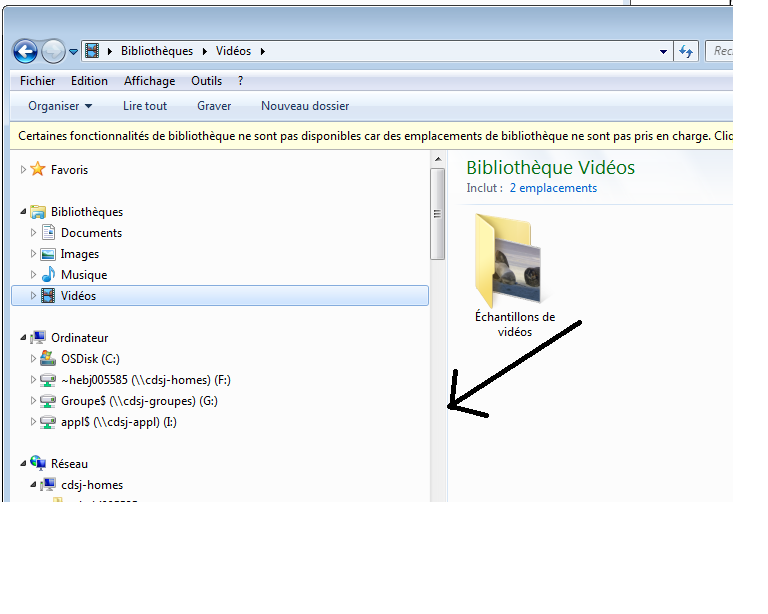
#2. I also miss a tool (a lot) from the XP file manager, I still try to hope it's only hidden somewhere in 7, it's the back to parent directory fonction. That was a good tool. Is there any way to get this tool back?
Thanks
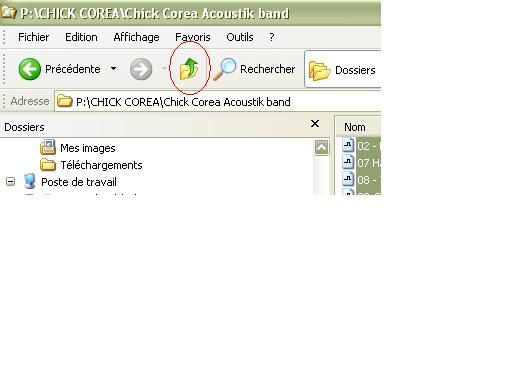
-
New #4
Q1) Not that I'm aware of. You pretty much will need to move the pointer on the line until it turns into a double arrow to then drag the border where you want.
Q2) If you like, you can use the address bar, bread crumbs, or navigation pane to make going back to the parent or any other directory. For example, you could click on Windows in the address bar below to go back to it, or click on one of the arrows in the path bread crumb to select a folder to go to. The big arrow on the far right will take you back one directory.
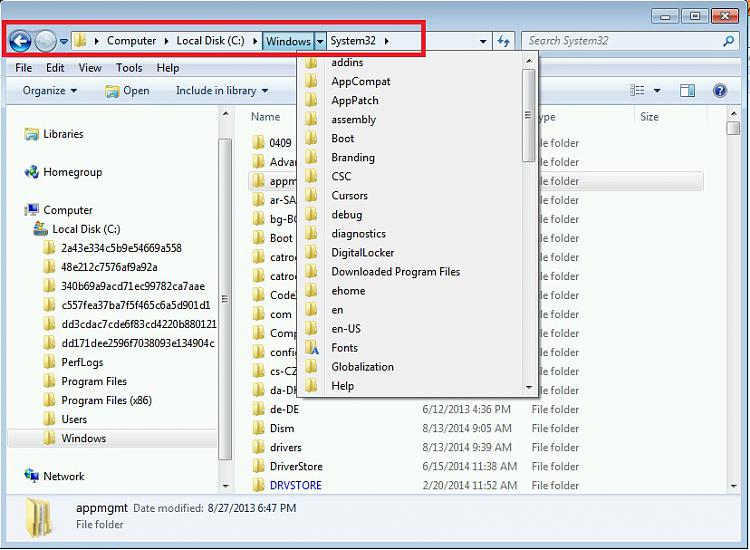
Last edited by Brink; 12 Sep 2014 at 16:36. Reason: typo
-
Posts : 1,519 Windows 7 Ultimate 64-bit, Windows 8.1 64-bit, Mac OS X 10.10, Linux Mint 17, Windows 10 Pro TPNew #5
Q1. Frequently on many such windows there is a limit as to how far either direction you can drag it, probably to keep from hiding one side or the other.
-
New #6
Berton,
The distance is not really important, i have problems catching the bar with the double arrow. But i changed the size of the windows inside my left screen, i use bigger windows so i need less to adjust from the inside.
Brink
Ok thanks, i am using the bar has in the red rectangle you suggested to me. It's doing a fine job after all, after a few hours of work it's getting automatic but still i have to read some text in various lenght to pick the parent folder, which takes a little bit more brain power then just clicking back to parent.
But it's ok.
Related Discussions

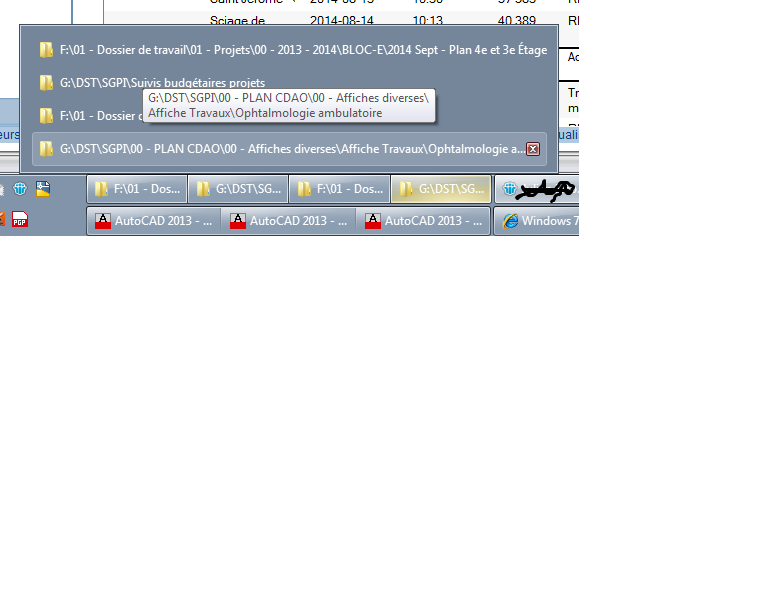

 Quote
Quote