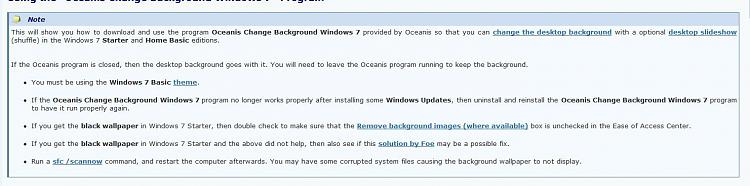New
#11
didn't work for me
i tried bulldog's way but the screen went black when i turned it back on but that might be because i could of typed the path to the photo in wrong and then it wouldn't let me repeat the process, it says error editing the values!
any suggestions?



 Quote
Quote