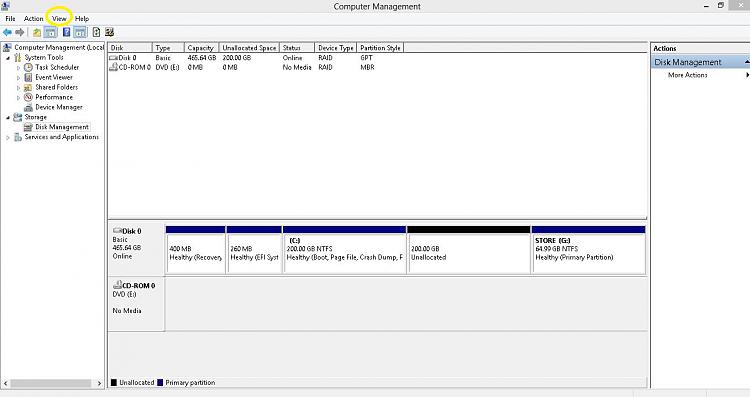New
#1
USB ports still dead after doing linked tutorial & driver updates
Hello there, SevenForums community. I'm looking for some assistance in fixing my laptop's USB ports, none of which are functioning anymore (I have three USB ports total: one is USB 2.0 and two are USB 3.0). I am running Windows 7 Home Premium 64-bit SP1 on a Dell Inspiron N5110 model laptop with an Intel Core i5-2410 CPU running at 2.30 GHz and I have 8 GB of RAM.
Initially, about two months ago, the two USB 3.0 ports stopped working, so I went through all of the steps described by Pooch in a tutorial post, but I had a fair amount of trouble getting the USB 3.0 Host Controller Driver(s) provided by Dell to install properly. One thing to note here is that what I had installed on my laptop before following Pooch's tutorial, i.e. when the ports stopped working, was a Renesas USB 3.0 Host Controller driver. This Renesas driver was grayed out, so I removed it while following Pooch's steps. Unfortunately, when I went to reinstall the USB 3.0 Host Controller driver, Dell only offered me a Wistron USB 3.0 Host Controller driver for download. (I do have the driver CD that came with my laptop, but I couldn't get it to reinstall the Renesas USB 3.0 drivers provided.) As such, I went ahead and installed this Wistron driver, but it never actually installed anything I don't think, because the ports didn't work and I couldn't find any evidence of a USB 3.0 Host Controller in Device Manager, let alone a Wistron program or even a mention on my computer..
So, I went through Pooch's steps again, found a Renesas USB 3.0 Host Controller driver on Dell's site, and installed that instead. Still though, neither of the USB 3.0 ports worked. I did some searching in my BIOS settings to see if anything was turned on or off (ex: TurboBoost, USB wake detect) that could be causing a problem with the power to my ports, but everything was in line with all the various troubleshooting tips I found on message boards around the net. Some people recommended updating the chipset drivers, so I tried doing that, but had no luck with the USB 3.0 ports working. And then suddenly, I noticed the USB 2.0 port wouldn't work anymore either. I'm not sure when this happened or what step caused it, but the USB 2.0 Host Controller driver is still installed and not grayed out in Device Manager. Go figure.
Long explanation, I know, but I wanted to give some background on what I've tried, nothing of which has brought back my USB ports to functionality. I finally got so desperate to fix this that I paid for an automatic driver updater program from Avast that recognized there were missing USB 3.0 drivers, but after installation of their chosen drivers, I was still unable to get the ports working again either. Is it possible that the power provided to these ports has gone bad in my laptop? It is a rather old model, but I don't have the money at the moment to buy a new one, not to mention I'm going to have to figure out how to backup my current laptop over the internet with a USB hard drive connected to my wireless router before I will even consider getting a new laptop (I doubt this is very difficult, but it's one more thing to learn). Another point worth noting is that, after following Pooch's tutorial, the Device Manager never detected the USB 3.0 Host Controller or any USB 3.0 ports on its own again. What does this likely indicate is the problem? I'm hesitant to blame a power problem because the USB 2.0 port is on the left side of the laptop and the USB 3.0 ports are on the right and back/right sides, so they probably have different connectors on the motherboard.
I don't know. I'm at a complete loss for what to do. Any help would be greatly appreciated.


 Quote
Quote