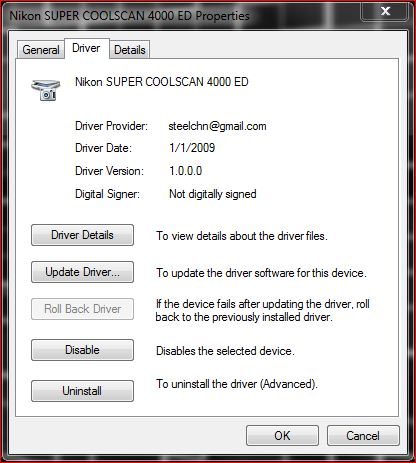New
#291
err.... I'm not sure what you did but that is the same file I used, which is the same file here - this post - all I did was eliminate the step your link mentions....
by providing an already built file which you are told to download from my site.....Open "Nks1394.inf" or respectively "NksUSB.inf" in a text editor of your choice to replace its contents. To do so click into the text box below and press Ctrl+A followed by Ctrl+C to copy the code. Next enter your text editor and press Ctrl+A followed by Ctrl+V to paste the code into the *.inf file.
Anyway that's why I specifically asked where you got the file from. I can't, and won't, vouce for anyone elses files but the ones I provide/link to.2- Then go my website and download this zip file - scanners.zip (includes 5000 fix)
BTW.....
Getting your Nikon Coolscan to work on W7 x64If not, check this post for help or tips for older scanners. And credit Steel Chn for the inf file. I'm just providing an already built modified file that includes the Nikon 5000. Now...
Anyway you got it working so that's good news.
Peace


 Quote
Quote