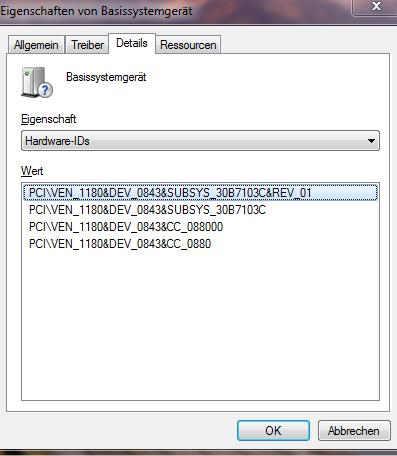New
#1
integrated webcam does not work after windows 7 install
Hello
I have installed windows 7 on my dv9040ea and in terms of drivers, I've followed exactly the guide explained by Daniel in the XP forum here:
Windows7 Upgrade Guide for dv6000/dv9000 models - HP Support Forum
However, my integrated webcam does not work! It neither shows a picture in MSN Live nor in the "Cyberlink Youcam", only the blue light next to the the webcam jumps on.
It is a pity. I'd love to use it again on live messenger.
Is there anyone who has an idea why or could help me finding it out? Thank you!
Daniela from Germany


 Quote
Quote