New
#1
Turn off Windows 7 Automatic Driver Installation
Most of the crashes happens because of a bad drivers. Unfortunately most of the time these bad drivers are coming from Windows Update. Because it won't pick the best driver. So when we troubleshoot BSOD it's best to disable automatic driver installation so we can make sure we are downloading the best driver from manufacturer's website.
Here is how we will disable Automatic Driver Installation
Device Installation Settings
1, Start Menu search box : type change device installation settings
Once you click on that to start it up you will get the following dialog that gives you two choices:
2, The top option: Yes, do this automatically is the recommended setting.
When the second option is selected the options expand:
3, When it is expanded you see a default choice and this is basically the same as the automatic option above. The other two choices are the big difference here.
4, Now your Windows won't automatically download drivers.
- Install driver software from Windows Update if it is not found on my computer. This will search your computer first instead of Windows Update. If it is not found locally then it will go to Windows Update and look there for a driver.
- Never install driver software from Windows Update. The system will always ask you to provide the device driver.
- We want to enable "Never install driver software from Windows Update"
- Then click on Save Changes
Hope this helps,
Captain


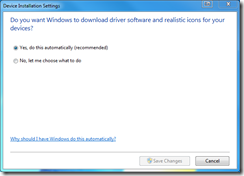


 Quote
Quote


