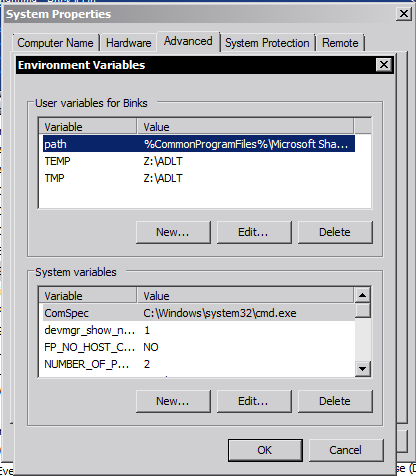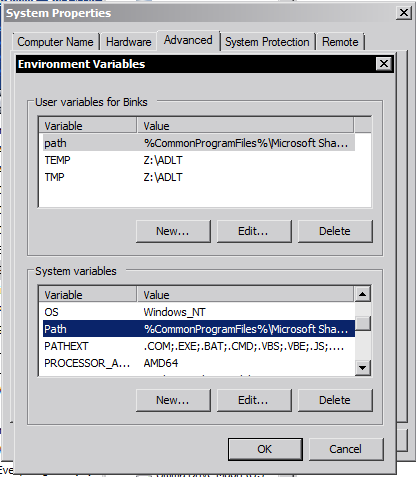New
#1
Help with allocating more memory to Minecraft
I have 2GB of RAM and i use maybe half a gig.After doing some research I've seen some people allocating more memory to minecraft by creating a .bat file and inserting this coding (assuming I am using the correct words. Feel free to correct me):
java -Xmx512m -jar Minecraft2.jar
stop
When i run it,i get this error
Any suggestions about this problem?



 Quote
Quote