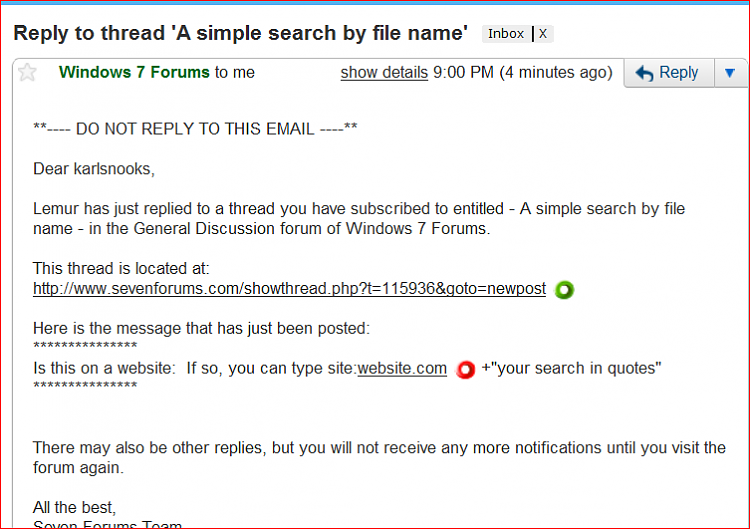New
#1
A simple search by file name
I have spent hours, trying to get even the simplest search for file names using Windows Explorer. One time, spend days and tried ever option 2 or 3 times and then after a re-boot, the simple search stated to work. It has worked for about a month now and now it is back to its old ways.
Example: The objective is to "search" on the ones that have "web-12-(" but somehow Microsoft thinks the second "-" is not important and includes in the search if the "-" is there or not.
File names in the folder are:
web-12-(a&f)001.jpg
web-12(a&f)001.jpg
web-12-(a&f)002.jpg
web-12(a&f)002.jpg
.......
If you enter a search:
*-12-*
you get all of them
If you enter a search:
web-12-(a&f
you get all of them but differently
you get FIRST the: web-12-(a&f)00x.jpg.
BUT then, it makes a second pass and adds the:
web-12(a&f).jpg to the web-12-(a&f)00x.
Yelling and cursing Microsoft and Bill Gates does not stop it from making the second pass and adding the ones without the next "-" too.
Anyone know why it works for a second then adds the that LOOKS similar but is missing the "-"?
What part of Windows 7 does it think that:
web-12-(a&f) looks like
web-12(a&f)????
If it has STOPPED on the first PASS, then it would have found the:
web-12-(a&f).
WHY does it do this?
Why cant it just do a SIMPLE search like XP/Vista/2000/etc?
I suspect it will start WORKING correctly in the next week or 2 but why not NOW?
To say this is infuriating is an understatement.
(don't say use the FILTERS option has it has been GRAYED out ever since I loaded Windows 7.)
since I have no idea of what "natural language search" means and Google or Microsoft will not explain but the setting for above is:
ALL UNCHECKED except the top of Index and non-index.
Somehow, how does one think this is progress when an app can not do a simple search and do it as YOU tell it but will do it because the programmer somehow knows the customer REALLY wants it differently
PS ( the "refresh") in Windows Explorer, most of the time, you have to delete the window and bring it up again to get it to re-read the directory
Comments or help?


 Quote
Quote