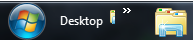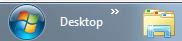New
#1
ToolBar to the left??
All I am wanting to do is move a new toolbar which ive just created and place it on the left hand side of the taskbar!!
To my horror i can only move one side of the marked parts of the toolbar which is next to the name of my toolbar is marked B, the other is next to the start button marked A and that one you cant move.
The only way you can move the toolbar over is when you move B over to A and this happens:
Now you would think, thats good you've done it. Only thing is when you lock the ruddy taskbar it does this:
You can see the 1st program sticking out slightly, which is so ruddy stupid and needs fixing!!! I like things to be tidy and for me its lazy programming..
The other problem with this is that you cant just drop a folder onto the taskbar and create a new toolbar, if you do it just says its gonna pin it to windows explorer which we dont want. Many ways windows 7 is very good and the rest of the time its ruddy stupid, is there common sense department at microsoft?!?!?!
Does anyone know how to move the toolbar over without this sort of thing happening...





 Quote
Quote