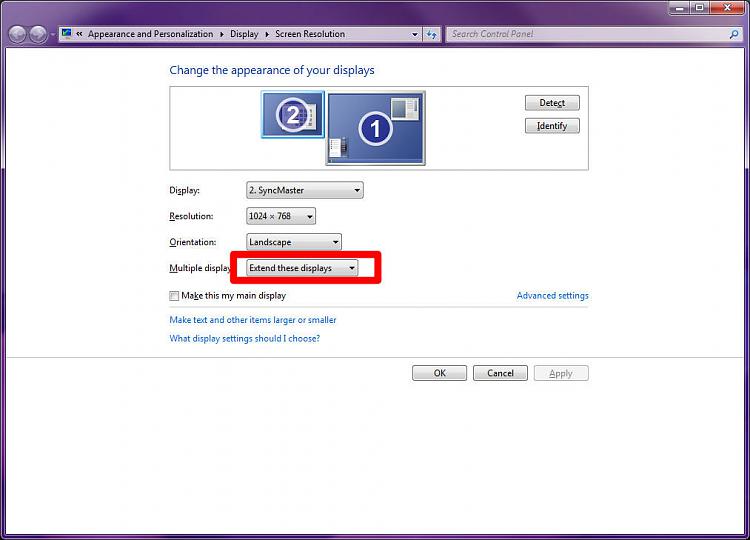New
#1
trying to install secondary monitor, get clones but can't extand
Hi, I recently upgraded to windows 7. I used to use xp and had dual monitors installed. I've been trying to use one of the old monitors as a secondary monitor on my new pc, and it comes up with an exact copy of my main screen, but there are no options to extend my desktop when I press windows button and p or go onto my display settings. It does not even seem to detect my second monitor - when I click on detect, nothing happens.
The old monitor must be communicating with my new system, right? Since its displaying the same thing that's on my main monitor. Is there a way I can get my old monitor installed correctly?


 Quote
Quote