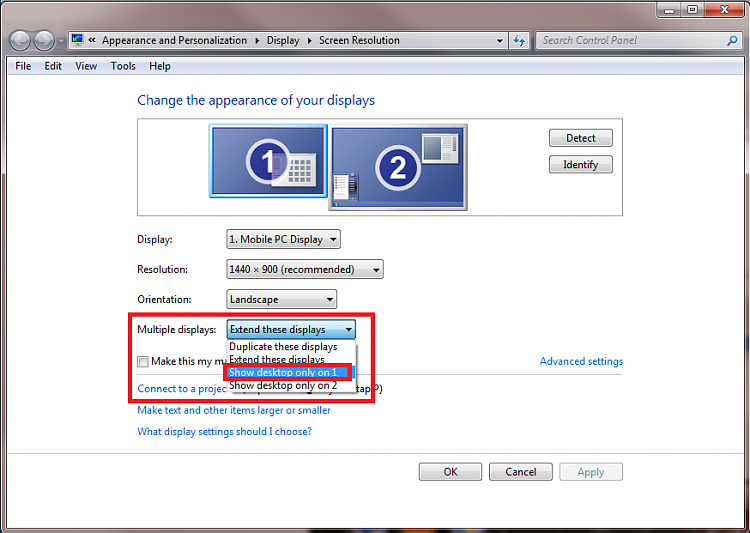New
#1
How do you move - explanation inside
Here is the situation:
Dual monitors
Secondary goes down - have no spare; working with one monitor temporarily
The computer has not been rebooted, so the OS thinks there are two functioning monitors in place
Open a window via the start menu or visible shortcut
This window was previously opened and closed on the secondary monitor, while it was still working
This window is now in the secondary monitor space, and is therefore not visible - impossible to find by moving the mouse into that space and clicking blindly
In XP (not sure about Vista) you had the ability to r-click on the open window's "instance" (not sure what it's called) on the task bar, and the menu contained move.
Click move, and if you know how to do it, you can grab that window and bring it over to the main monitor. That move function is not there in W7. What is the alternative?
Thanks in advance.


 Quote
Quote