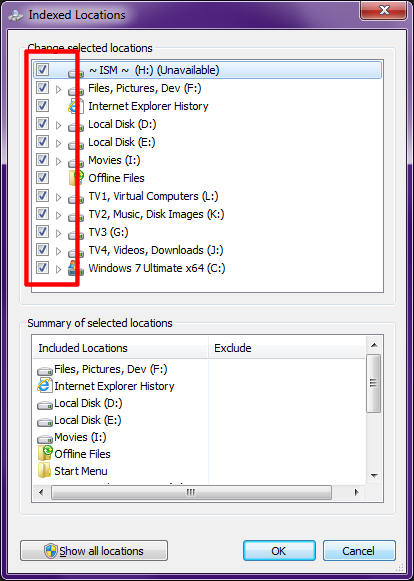New
#1
How do I use 'Search'?
I was looking for a tutorial, but haven't found one that helps. Maybe someone can advise?
In XP I was used to being able to search for, say, the phrase "Windows XP" in any type of document I chose, e.g. pdf, doc, ini .. etc. I cannot see how to do the same thing in Windows 7.
Moreover, when I go to a folder and use the search box in the top right-hand corner, files that I can clearly see are in that folder (or one of its subfolders) do not come up in the results. For instance, I have a file called "AES-VHHH-LIB.BGL" in a subfolder (3 or 4 deep from the 'root' folder I am searching). But searching for VHHH, or *VHHH* or *VHHH*.bgl does not include the file in the results. Even worse, the long list of files it identifies do not have VHHH in their title, they just happen to be in a folder called VHHH.
No doubt this is my fault, but I'd really appreciate some help because as it is the search function is totally useless to me.
Thanks,
Martin


 Quote
Quote