New
#21
You can move the entire User, Program Files and ProgramData folders to another partition. With this you can actually get away with C: being 16 GB in size.
Note: I have a bunch of programs installed and my free space on C: is 7.86 GB of 16GB. My computer is however running without a pagefile and a hibernation file, System Protection is also turned off.
Tip: Copy the command lines into motepad file onto a USB thumb drive for easy access.
What you will need to do first:
After a clean install of Windows but before creating a User profile you will need to press sift F10, this will open the command prompt. From within the command prompt, type 'notepad' to open up notepad. Within notepad, go to file then open. In the navigation pane right mouse click on computer and select from the menu 'manage'. From here you can setup your partitions, assigning drive letters and formatting them.
Now for the commands:
Where I have E: - this is my partition where I move the folders to, you can use any drive letter you want so long as the partition has the same drive letter of the commands being entered. Execute one command at a time. When you get the #5 command you will need to close out of notepad in order to fully delete program files form C:. You can re-open notepad when the command has finished.
You cannot fully delete ProgramData yet but don't let that stop you from running all the commands.
#1: robocopy "C:\Users" "E:\Users" /E /COPYALL /XJ
#2: robocopy "C:\Program Files" "E:\Program Files" /E /COPYALL /XJ
#3: robocopy "C:\Program Files (x86)" "E:\Program Files (x86)" /E /COPYALL /XJ
#4: robocopy "C:\ProgramData" "E:\ProgramData" /E /COPYALL /XJ
#5: rmdir "C:\Program Files" /S /Q
#6: mklink /J "C:\Program Files" "E:\Program Files"
#7: rmdir "C:\Program Files (x86)" /S /Q
#8: mklink /J "C:\Program Files (x86)" "E:\Program Files (x86)"
#9: rmdir "C:\users" /S /Q
#10: mklink /J "C:\Users" "E:\Users"
#11: rmdir "C:\ProgramData" /S /Q
#12: mklink /J "C:\ProgramData "E:\ProgramData"
#13: mklink /J "C:\Windows\Installer" E:\Installer" (This will be created after you have setup your user account).
Once you have finished executing all the commands you will need to perform some registry edits. From the command prompt type 'regedit' and press enter.
First: within the registry editor you need to navigate to HKEY_LOCAL_MACHINE/SOFTWARE/Microsoft/Windows then high light CurrentVersion. From there make it look like this but replace E: with whatever drive letter you chose earlier.
Then go to HKEY_LOCAL_MACHINE/SOFTWARE/Microsoft/Windows NT/CurrentVersion and high light ProfileList , then replace C: with whatever drive letter you chose earlier.
When the registry edits are done proceed with creating your user profile. Once you're at your desktop restart your computer, you will then be able to fully delete Program Data from C:.
Some program installations will still place things like .dlls into the C: drive but it wont be nearly as drastic has having them place all of their bloat into the C: drive. When installing programs some will still show C: as the location to install to but they will not be truly installed on the C: drive.
The last step is to manually create the installer folder to the E: drive. Step #13 points to this folder. Pretty much all programs like to keep their junk in C:Windows\Installer folder.
Now for the hazards:
If you lose access to the User account folders via deletion or locked by encryption where Windows is not able to auto unlock the drive you will permanently, not be able to log into Windows, this will force you to reinstall Windows.
Hey man I just wanted to say how helpful your post was! I tried every other tutorial out on the internet and somehow found this gem. It worked perfectly and my PC boots up in < 3 seconds!

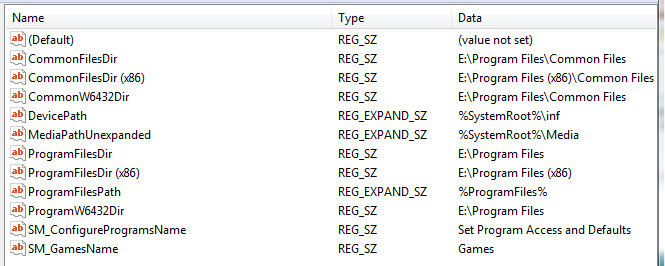
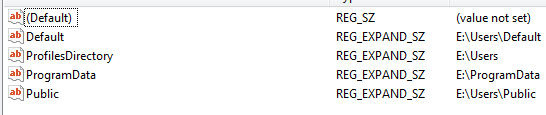

 Quote
Quote