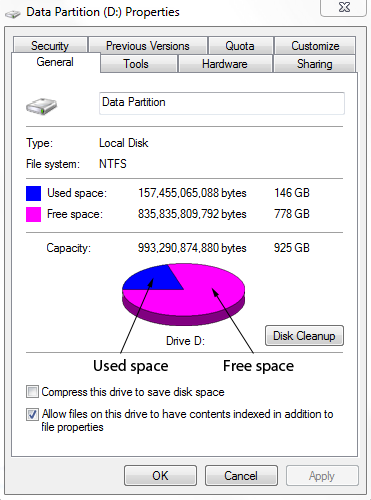New
#1
Out of 150GB free space only 66MB available for partition ?
HDD: Total capacity 500GB partitioned to C & D equally.
O S: Windows 7 Pro. installed on C.
Actual space on C: About 223GB.
Space occupied : About 73GB.
Free space on C: About 150GB. (The properties of the partition show so.)
Tried to make another partition out of the 150GB free space on C.
So, I ran an estimation to find out the free space available for a new partition.
After an automatic calculation, report showed only 66MB available.
Astounded.
Properties of the partition show 150GB free space.
Why only 66MB available out of 150GB of free space?
Please help.
Thank you!


 Quote
Quote