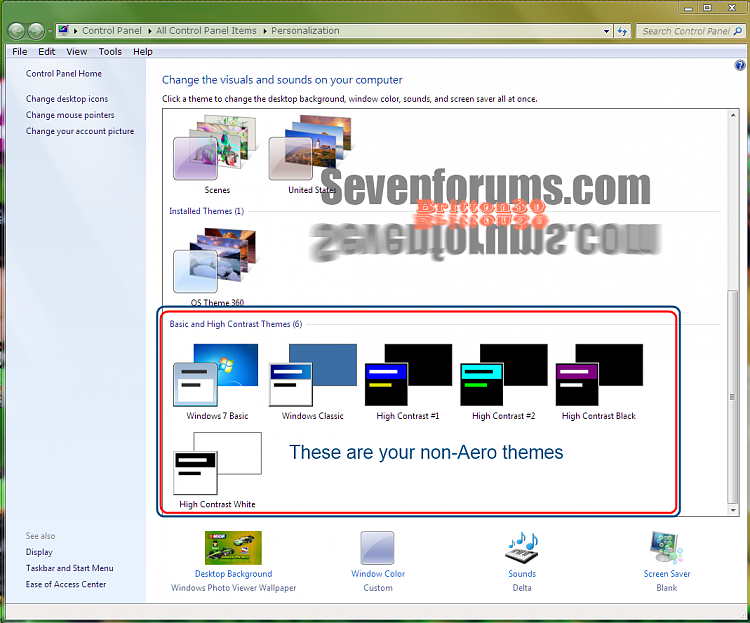New
#1
Sticky drag & drop, Find box from the corner & taskbar thumbnail
Hello:
There are three things that I dislike a lot but don't know how to change.
- when I drag and drip windows between my monitors, the windows stick to my cursor, and are difficult to shake off. This happened about 3 month ago. Is there any way to get rid of the stickiness?
- when I click "Ctrl-F", for instance, in my Word program, the Find box seems to originate in the rightmost bottom corner of the rightmost monitor, and then slowly moves and increases in size to the monitor where the Ctrl+F originated. Any way to avoid this slomo behavior.
- when I rest the cursor over a taskbar icon, a bigger thumbnail window is shown with the content of the icon program in question. Ay way to stop this?
Thank you in advance!
Hans L


 Quote
Quote Now, I am UltraMon, and one of its functions is to put wallpapers on the monitors. What I use for wallpapers are jpg files from
Now, I am UltraMon, and one of its functions is to put wallpapers on the monitors. What I use for wallpapers are jpg files from