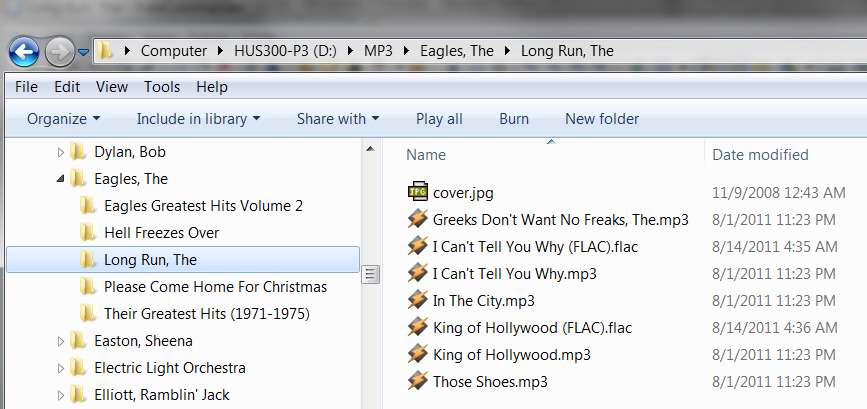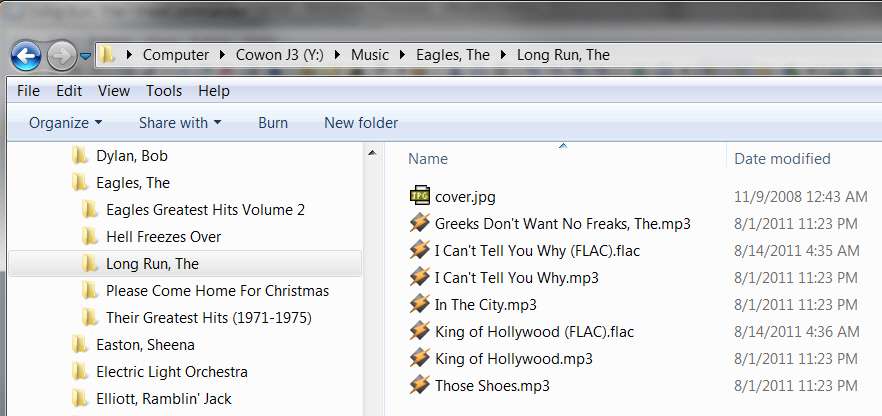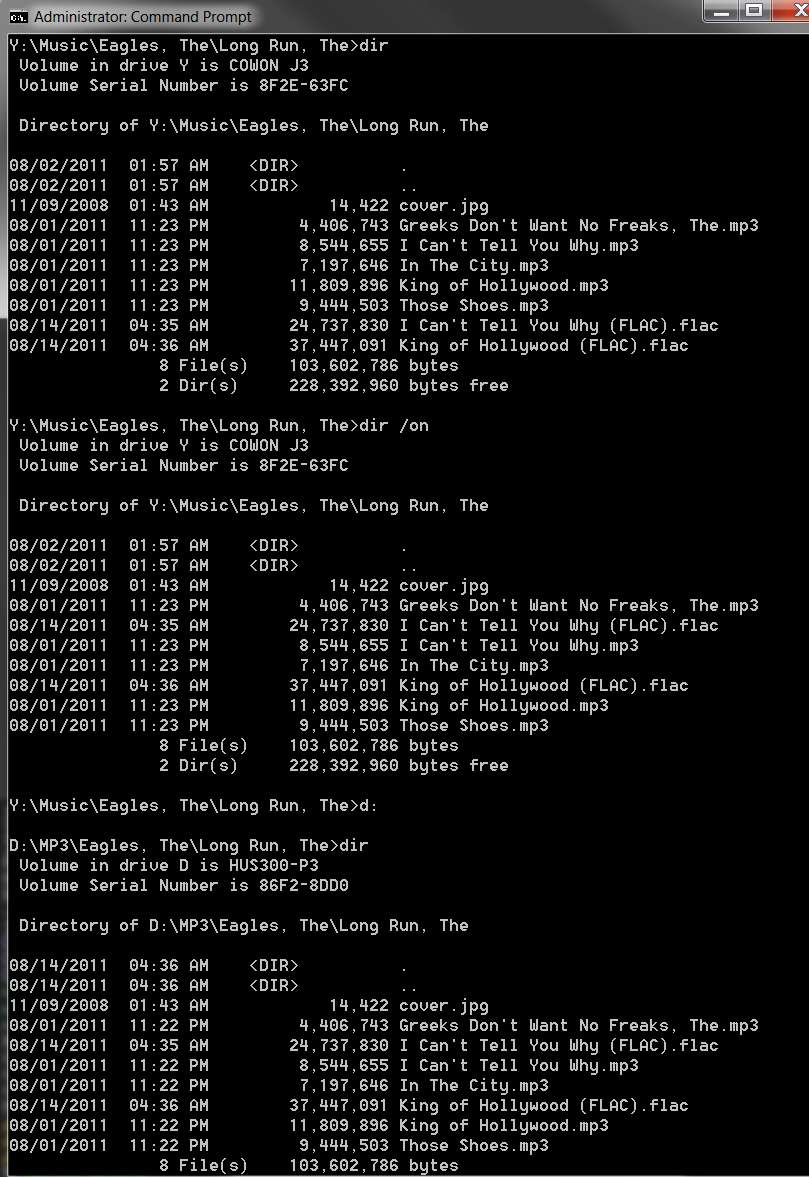New
#1
Backup Files order different from original
My original files order on C:\Romans is as follows.
I copied the files to USB flash drive G by drag and drop.
The backup files order on drive G is different from C drive.
e.g. Romans14.mp3 becomes the first file listed on drive G.
Why?
How to fix this problem?
Microsoft Windows [Version 6.1.7600]
Copyright (c) 2009 Microsoft Corporation. All rights reserved.
Code:c:\Romans>dir Volume in drive C is Acer Volume Serial Number is 5CBC-C608 Directory of c:\Romans 07/08/2011 06:17 PM <DIR> . 07/08/2011 06:17 PM <DIR> .. 18/05/2011 09:29 PM 1,075,034 45 Romans01.mp3 18/05/2011 09:29 PM 915,791 45 Romans02.mp3 18/05/2011 09:29 PM 923,524 45 Romans03.mp3 18/05/2011 09:29 PM 865,950 45 Romans04.mp3 18/05/2011 09:29 PM 778,283 45 Romans05.mp3 18/05/2011 09:29 PM 821,019 45 Romans06.mp3 18/05/2011 09:29 PM 877,235 45 Romans07.mp3 18/05/2011 09:29 PM 1,397,489 45 Romans08.mp3 18/05/2011 09:29 PM 1,075,766 45 Romans09.mp3 18/05/2011 09:29 PM 684,871 45 Romans10.mp3 18/05/2011 09:29 PM 1,237,204 45 Romans11.mp3 18/05/2011 09:29 PM 676,303 45 Romans12.mp3 18/05/2011 09:29 PM 559,065 45 Romans13.mp3 18/05/2011 09:29 PM 800,228 45 Romans14.mp3 18/05/2011 09:29 PM 1,044,838 45 Romans15.mp3 18/05/2011 09:29 PM 795,004 45 Romans16.mp3 16 File(s) 14,527,604 bytes 2 Dir(s) 235,175,964,672 bytes freeCode:c:\Romans>dir G: Volume in drive G has no label. Volume Serial Number is 3C31-7C4F Directory of G:\ 18/05/2011 09:29 PM 800,228 45 Romans14.mp3 18/05/2011 09:29 PM 1,044,838 45 Romans15.mp3 18/05/2011 09:29 PM 795,004 45 Romans16.mp3 18/05/2011 09:29 PM 1,075,034 45 Romans01.mp3 18/05/2011 09:29 PM 915,791 45 Romans02.mp3 18/05/2011 09:29 PM 923,524 45 Romans03.mp3 18/05/2011 09:29 PM 865,950 45 Romans04.mp3 18/05/2011 09:29 PM 778,283 45 Romans05.mp3 18/05/2011 09:29 PM 821,019 45 Romans06.mp3 18/05/2011 09:29 PM 877,235 45 Romans07.mp3 18/05/2011 09:29 PM 1,397,489 45 Romans08.mp3 18/05/2011 09:29 PM 1,075,766 45 Romans09.mp3 18/05/2011 09:29 PM 684,871 45 Romans10.mp3 18/05/2011 09:29 PM 1,237,204 45 Romans11.mp3 18/05/2011 09:29 PM 676,303 45 Romans12.mp3 18/05/2011 09:29 PM 559,065 45 Romans13.mp3 16 File(s) 14,527,604 bytes 0 Dir(s) 3,986,284,544 bytes free


 Quote
Quote