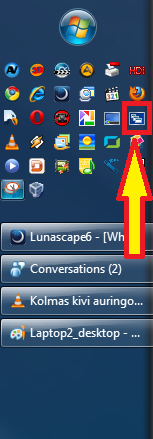New
#1831
What don't you like about Windows 7?
-
-
New #1832
The last few posts have just reminded me that there are many new users of win7 that did not share in the adventure we called Vista, where this feature first appeared and was one of the flagship UI features at it's launch
-
-
New #1834
thorsen, you're great help, but i'm going to have to disappoint you in some parts. also, i dont' know how you divided my qoute, but trying to do so confused me a bit, so i'm just going to rely on your memory...

part 1. the quick launch: tried that before reading your msg, but no go. though, doing it again made me realize that it can solve another problem, limiting the space given to each pin-up icon, now i can fit 1.5 more icons in the same given space....how retarded...going forward in what is known to be advances just to find yourself going back a few steps... what should this be called..."move one step forward and two steps back" ??... if this continues i'll have to revert back to painting in caves.
part 2. power plan display: i've already done that, though for some reason the hotkey thing didn't work... shortcut properties > hotkey > ctrl+blah blah... i tried it a few times, didn't work.
part 4. all windows/tabs display: i've known about the windows thing...all three versions (bar in center of screen, diagonal, and a window that covers nearly the whole screen). one, what you gave me was not it. two, i do apologize, it seems i am missing some information for this one. what is missing is the fact that the display of the "firefox" tabs were "all presented" instead of what normally happens (you can only go forward one tab or backwards one tab). so, instead of seeing a few thumbnails of the webpages and having to scroll through some thumbnails to find what you're looking for, all of them were visible. since i had about 70 pages open, the thumbnails nearly took up the whole screen.
though you were not successful, i'm glad you tried. atleast you inadvertently succeeded in something, the "1.5 space" thing.
thanks.
-
New #1835
...here's something i find rather humorous. for a person that explores more than any typical person, i am part of the many few that actually likes vista (even though it's the first sad rip off of mac). but even though i like it, it isn't without it's problems, but the problem is, whether the problems were big enough to acknowledge.
(my .5 cents)
-
New #1836
I've loved it since I loaded the Beta. I never looked back since then.
No issues with programs or drivers for me; other than waiting for the OEMs to catch up to things.
Thumbs Up from me!!
Greg
-
New #1837
typ911411and718 - "you'd think the term PC would be closer to it's true meaning. a computer that can be fully personalized" I totally agree! Even though, to Microsoft, Personal Computer doesn't mean a 'personalized computer' it damn well should!!!!! I bring up that very fact in my previous post.
And continuing in that vein, I'm also getting very much 'over' all the security precautions that stop, or get in the way of, me doing so much. Again, it's my computer and I should able to expose it to every virus known to man if I want to (not that I do but you get my point).
All these advances in the OS and msconfig is still in a window the size of a matchboxx and can't be resized? Sigh!
Why is Task Manager not activated by Ctrl + Alt + Del anymore? Something else happens when I press that key combination and Task Manager has been given a new one Ctrl + Shift + Esc. Now who thinks it makes more sense to do that than keep the old Task Manager combination and give the new combination to the new feature? Dumb!!!!
-
New #1838
LOLz....
...oh how interesting... wait, no...not interesting anymore, mine doesn't work. there are four possibilities...1, your computer is altered to have that ability. 2, there's something wrong with my computer. 3, you typed it wrong. 4, it's along the lines of 1 but i forgot.
but yea, again with my "one step forwards and two steps back" statement, i agree, it's stupid to change something so simple and basic and add other features that, i believe, no normal person would ever care to use it there...like who the hell needs to change their stupid password so fast...or lock there computer with the pressing of three buttons and one click???.....you'd probably get it done faster moving your mouse and cursor to start > shut down triangle > lock.
...but, thinking about things, either way poses a problem, if anyone wanting to lock their computer [quick], they might accidentally select something else because everything is so close to each other.
...
sometimes i have this fantastical thought where i'd force myself into a company/project by all means necessary and hostage the people until i get the project/company just right. how intriguing this thought is...just like the "What If" machine the Professor created in Futurama.... LOL....
-
New #1839
Windows Logo Key Shortcuts
You might want to look at the "Windows Logo" key shortcuts.
I find them handy.
Logo Key Combinations
Logo key
Open or close the Start menu
Logo key + Pause/Break
Opens the System properties window
Logo key + B
Moves focus to Notification Area on the taskbar
Ctrl + Logo key + B
Switch focus to the program that displayed a message in the notification area
Logo key + D
Toggles to Show Desktop and restore desktop
Logo key + M
Minimize all opened windows
Logo key + Shift + M
Restore minimized windows to the desktop
Logo key + E
Open Window Explorer toLibrariesComputer
Logo key + F
Open Search window
Ctrl + Logo key + F
Search for computers (if you are on a network)
Logo key + G
Displays desktop gadgets
Logo key + L
Lock your computer or switch users
Logo key + P
Displays desktop to projector display presentation switch window.
Logo key + R
Open Run command window
Logo key + T
Cycle through programs on the taskbar. Press Enter to open the one selected.
Logo key + Shift + T
Cycle backwards through programs on the taskbar. Press Enter to open the one selected.
Logo key + Tab
Cycle through open windows by using Flip 3D
Ctrl+Logo key + Tab
Use the tab or arrow keys to cycle through open windows by using Flip 3D. Press enter or click on the first window to open the window in the front.
Logo key + U
Open Ease of Access Center
Logo key + X
Open Windows Mobility Center
Logo key + Spacebar
Press and hold for a Desktop Preview. Also known as Aero Peak.
Logo key + 1 to 0
Opens the program pinned to the taskbar that corresponds to the order that they are in from left (1) to right (0) on the taskbar. 0 is for 10.
Ctrl+Logo key + 1 to 0
Switch to the last active window of the program pinned to the taskbar that corresponds to the order that they are in from left (1) to right (0) on the taskbar. 0 is for 10.
Shift + Logo key + 1 to 0
Start a new instance of the program pinned to the taskbar that corresponds to the order that they are in from left (1) to right (0) on the taskbar. 0 is for 10.If the program is already running, switch to that program.
Logo key + ←
Docks and undocks current active window to the left side of the screen.
Logo key + Shift+ ←
Moves the current active window over one monitor to the left.
Logo key + →
Docks and undocks current active window to the right side of the screen.
Logo key , →, Enter
Shutdown (only if the default setting hasn't been changed)
Logo key , →, →, R
Restart
Logo key , →, →, S
Sleep
Logo key , →, →, W
Switch Users
Logo key + Shift+ →
Moves the current active window over one monitor to the right.
Logo key + ↑
Maximizes current active window to full screen.
Logo key + Shift + ↑
Maximizes current active window vertically.
Logo key + Shift + ↓
Restores vertically maximized current active window back to the way it was before maximized vertically.
Logo key + ↓
Minimizes current active window to taskbar.
Logo key + Home
Toggles minimize and restore not active open windows.
Logo key + +
Zoom in
Logo key + -
Zoom out
Logo key + =
Open Magnifier
Red indicates a Windows 7 shortcutLast edited by lehnerus2000; 23 Jul 2010 at 00:21. Reason: Correction
-